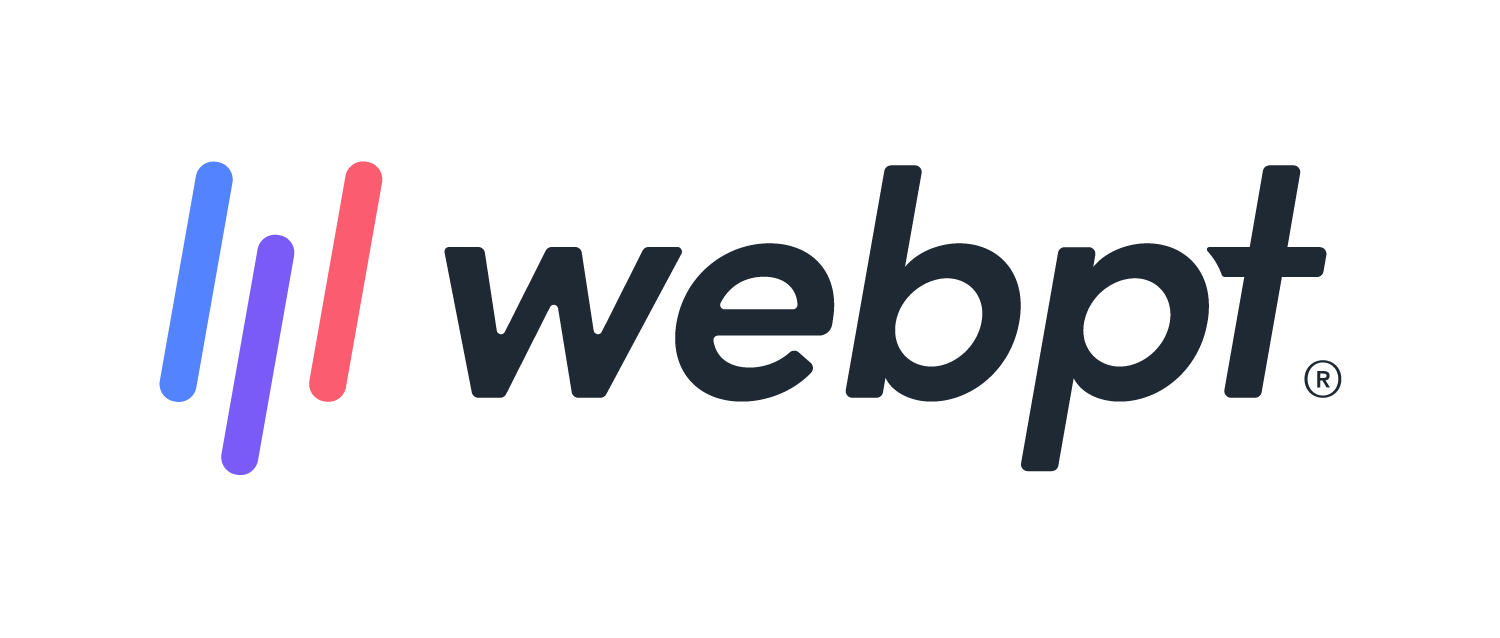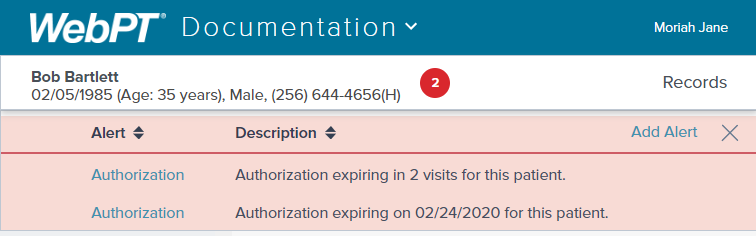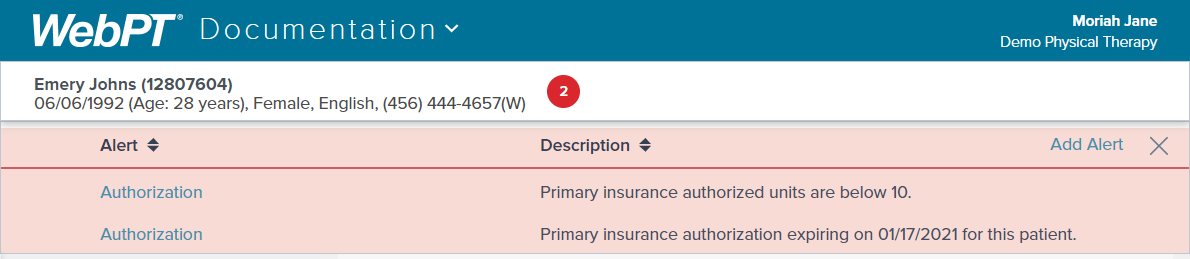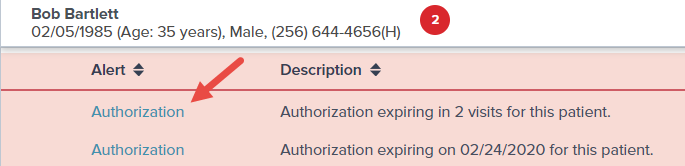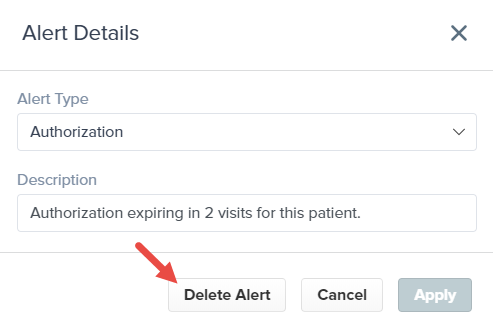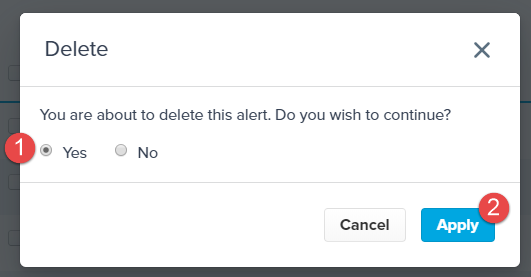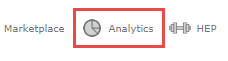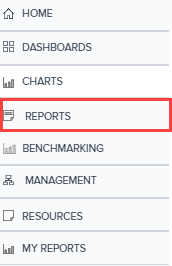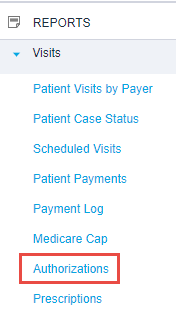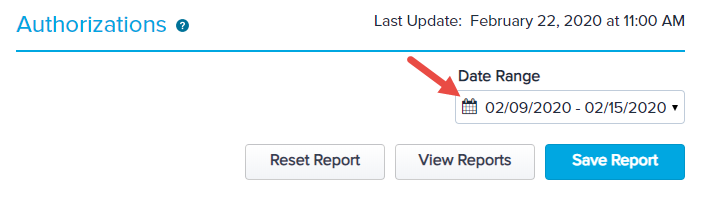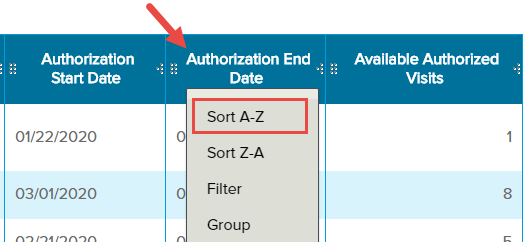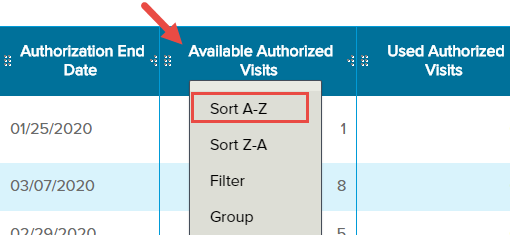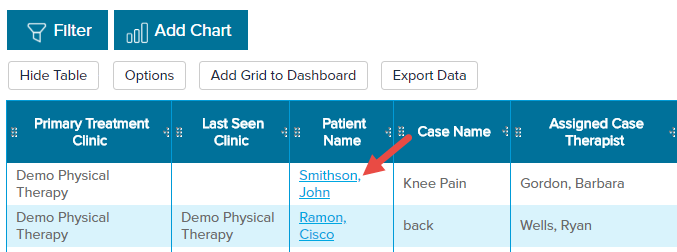- 28 Mar 2024
- 2 Minutes to read
- Print
- DarkLight
- PDF
SOAP 2.0 | Authorizations: Alerts and Reporting
- Updated on 28 Mar 2024
- 2 Minutes to read
- Print
- DarkLight
- PDF
Overview
Authorization by units and secondary authorizations are only available to Members who use WebPT Billing. Currently, Members who have been enabled for this functionality can input secondary authorizations, however, the authorization will not transfer to WebPT Billing at this time. Primary authorizations will flow into WebPT Billing and attach to the appropriate claims as expected.
Authorization Alerts are triggered by the expiration date, the number of visits remaining, or the number of units remaining.
At a Glance Alerts and patient chart alerts in 1.0 will not update with SOAP 2.0 data. Follow the instructions below to manage authorizations for your patients in SOAP 2.0.
Authorizations and Billing
When charges are finalized (or addended), the primary authorization is attached automatically and sent to WebPT Billing based on the criteria outlined in this linked article. We are working on an enhancement to allow the secondary authorization to flow into Billing and automatically attach to charges.
Click the arrow or colorblock below to discover more.
SOAP 2.0 | Authorization Alerts
Authorization Alerts in SOAP 2.0
Authorization alerts appear when you have two visits remaining, the number of units remaining falls below 10, and/or the authorization is expiring within the next 7 days for both the primary and secondary authorizations on the patient's case. You’ll receive expires, expiring today, and expired alerts on the patient’s SOAP 2.0 chart.
Visits: The alert description will show you how many visits remain and/or the date the authorization expires, depending on whether you’re tracking by visits, by date, or both.
Primary
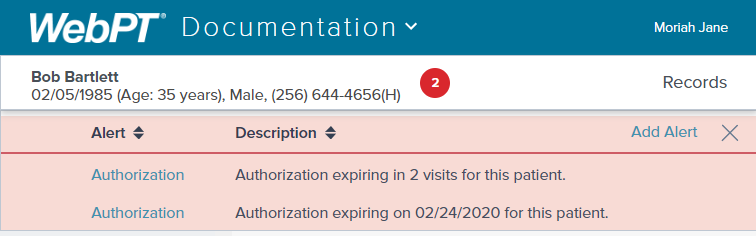
Secondary (WebPT Billing Members only)


Units (WebPT Billing Members only): The alert description will let you know when you are below 10 units remaining and/or the date the authorization expires, depending on whether you're tracking by units, by date, or both.
Primary
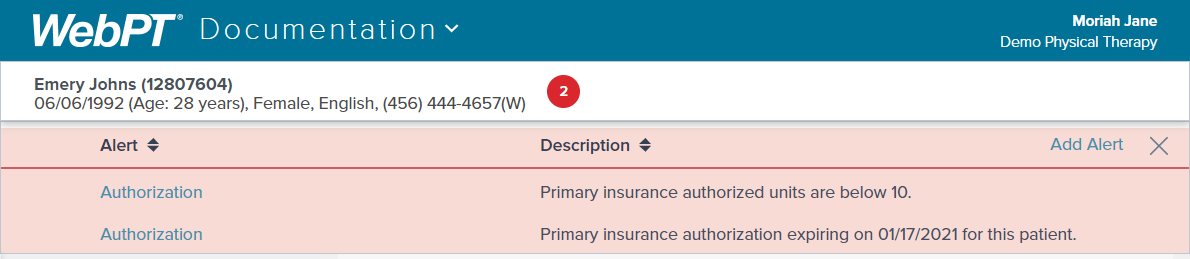
Seconday

SOAP 2.0 | Dismissing Authorization Alerts
Dismissing Alerts
From the Alerts Drawer, click on the Authorization alert.
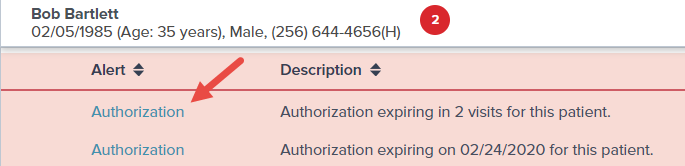
Click Delete Alert.
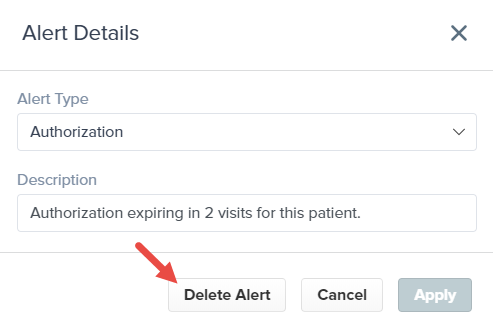
Ensure (1) Yes is selected and click (2) Apply.
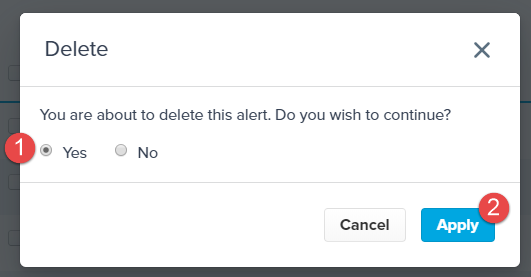
How can I track expiring/expired authorizations?
Track your authorization from the Case Summary in the patient’s SOAP 2.0 chart as shown above or through the Authorizations Analysis Grid in Analytics. Ensure you have the Analytics Access permission enabled.
You can only view primary authorizations tracked by visits from this report.
Analytics Reporting: Authorizations
Open the Analytics portal by click the icon at the top of your WebPT screen.
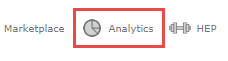
Click on the Reports section in the left menu.
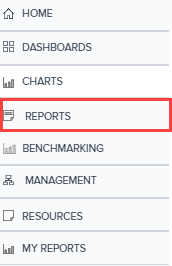
Go to the Visits subsection, and select Authorizations.
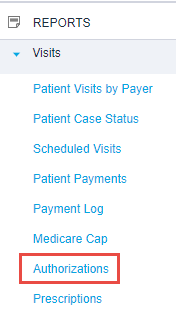
The Authorizations analysis grid displays a list of all authorizations with a start date within the set Date Range.
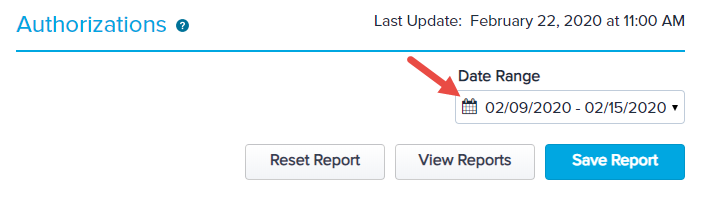
Expiration by Date: If you’re looking for expiring authorizations, sort the Authorization End Date column by clicking on the column header and choose Sort A-Z. This will order the authorizations with the soonest expiration date first.
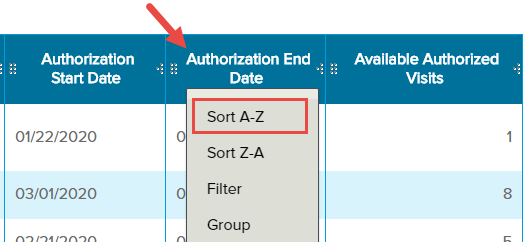
Expiration by Visits: If you’re looking for authorizations with few remaining visits, sort the Available Authorized Visits column by clicking on the column header and choose Sort A-Z. This will order the authorizations with the fewest available visits first.
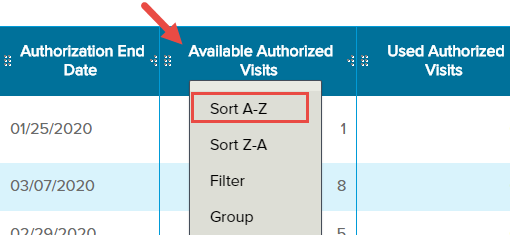
When you’ve identified the patients who need updated authorizations, you can click on the Patient Name to go to their chart.
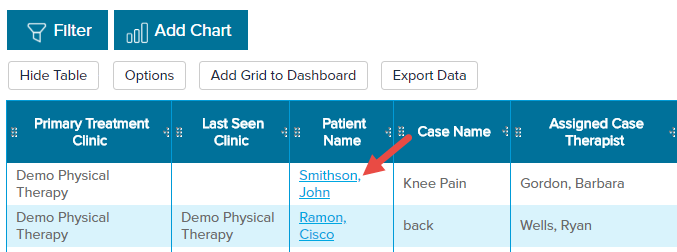
Save time by using the Saved Report functionality to maintain your filters and sorting views. Discover more about Saving Reports.