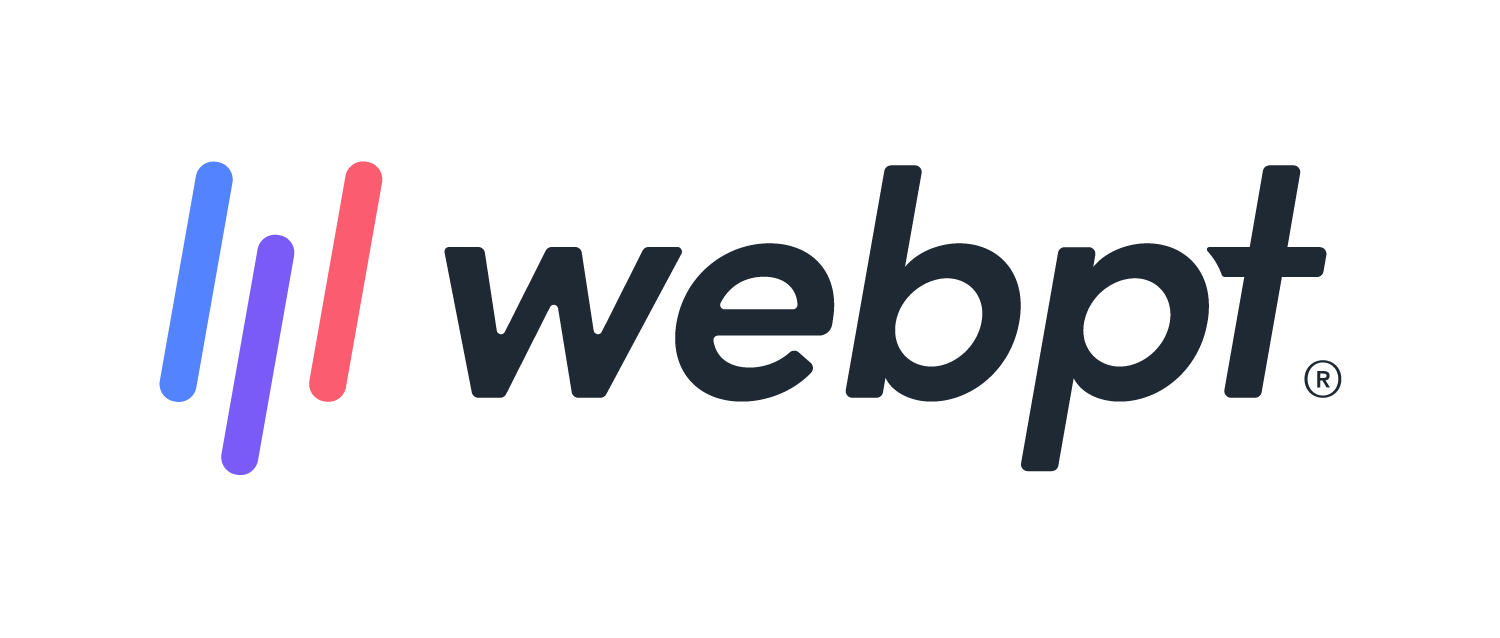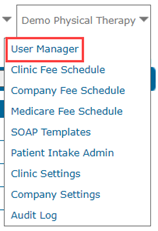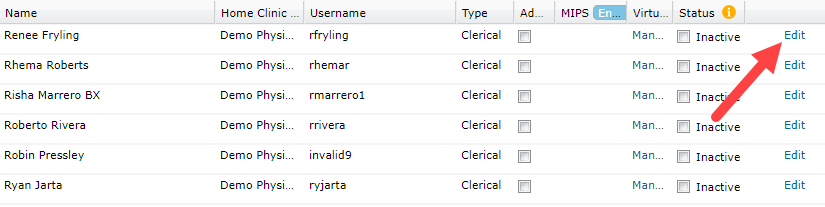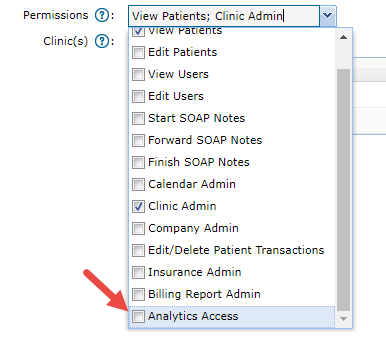- 05 Apr 2024
- 1 Minute to read
- Print
- DarkLight
- PDF
WebPT EMR | Analytics Access
- Updated on 05 Apr 2024
- 1 Minute to read
- Print
- DarkLight
- PDF
Overview
You can access key WebPT EMR and Billing reports with WebPT Analytics Access. You'll need to make sure you're equipped with the appropriate permissions to dive into this treasure trove of insights. Only User Managers hold the keys to the User Manager page, where you can grant Analytics Access. It's a simple process: just find the User in the User Manager, hit edit next to the user's name, select Analytics Access from the Permissions menu, and save. It may take 15-30 minutes for the permissions to kick in, so be patient. Once granted, users can seamlessly navigate to Analytics via the WebPT EMR global navigation bar. With Analytics Access, you'll unlock a range of powerful reports covering key performance indicators, patient visits, authorizations, referrals, and much more, tailored to each clinic location's data. If you're ready to dive in and elevate your practice's insights? Let's get started!
Click the arrow or colorblock below to discover more.
Add Analytics Access to a User
WebPT EMR | Add Analytics Access to a User
Click User Manager from the clinic name dropdown.
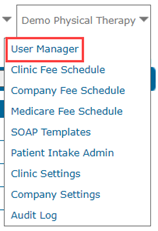
Click the Edit link next to the user name.
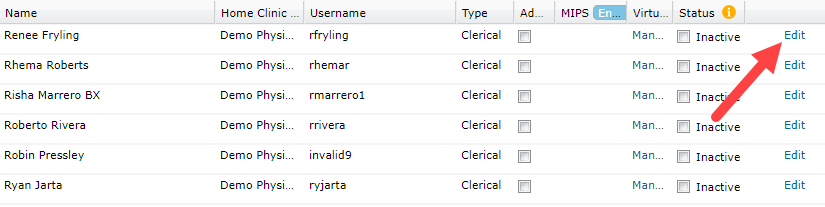
Select Analytics Access from the Permissions drop-down menu.
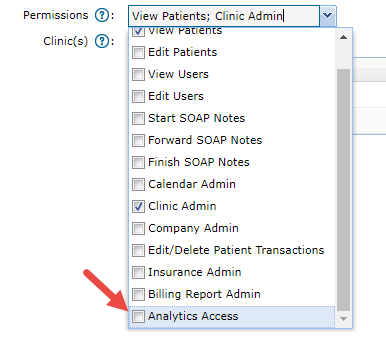
Save the user and allow 15-30 minutes for the permission request to process. If the user accesses the Analytics portal before the permission is updated in the system Analytics appears blank.
The user can access Analytics using the WebPT EMR global navigation bar at the top of the screen.

Included Analytics Reports
Included Analytics Reports
The user will receive access to the following reports and their data for each clinic location they have access to by default. Discover how to change the user role or customize the user reports access.