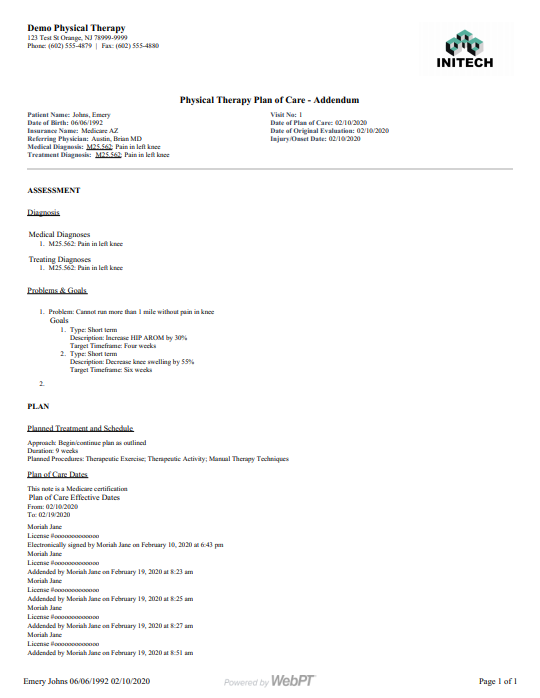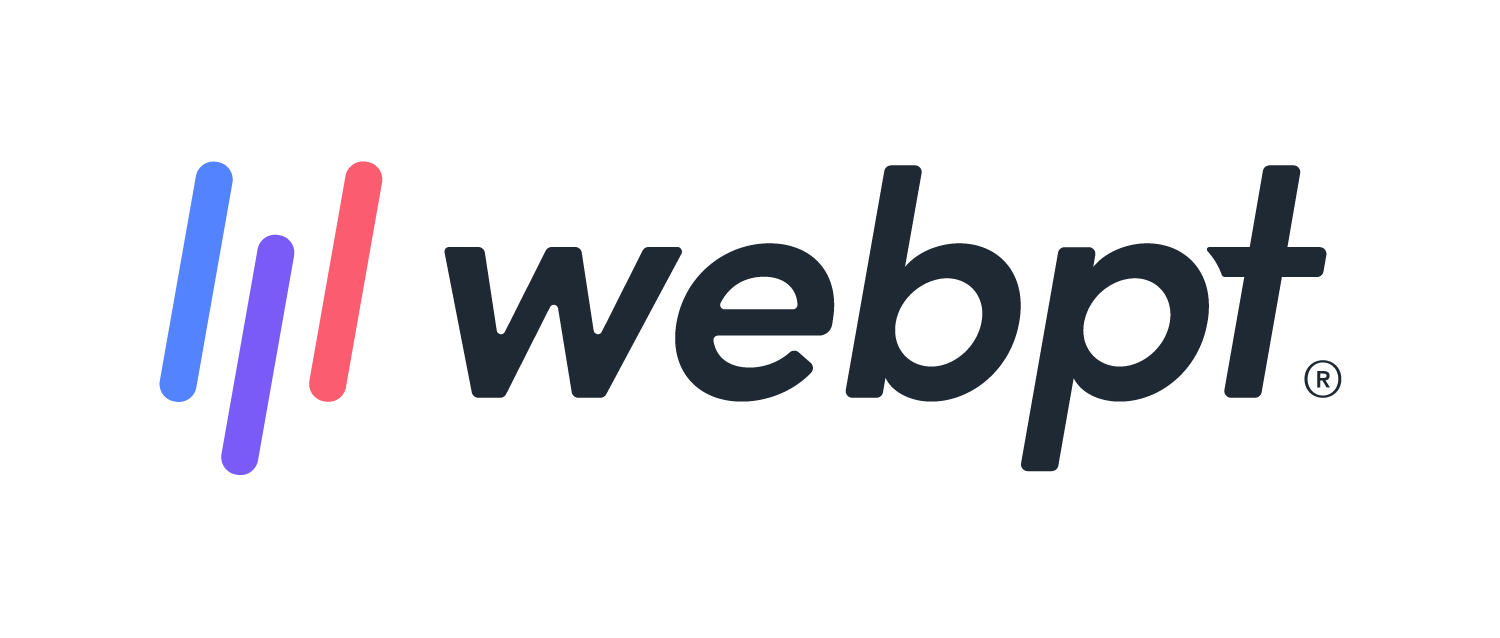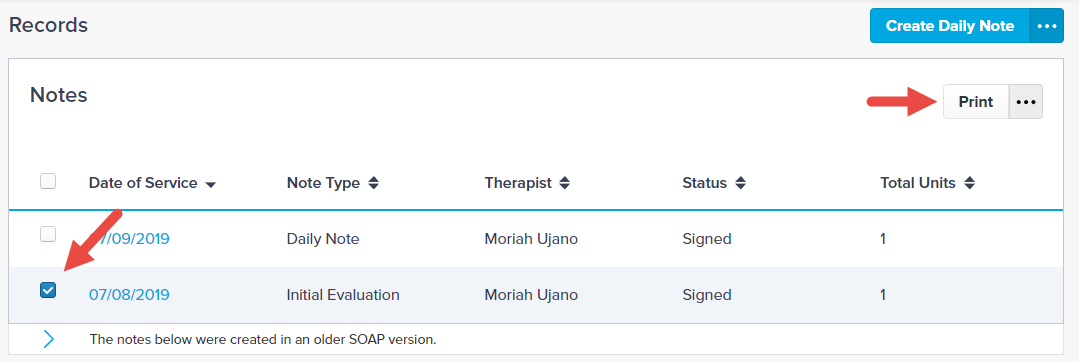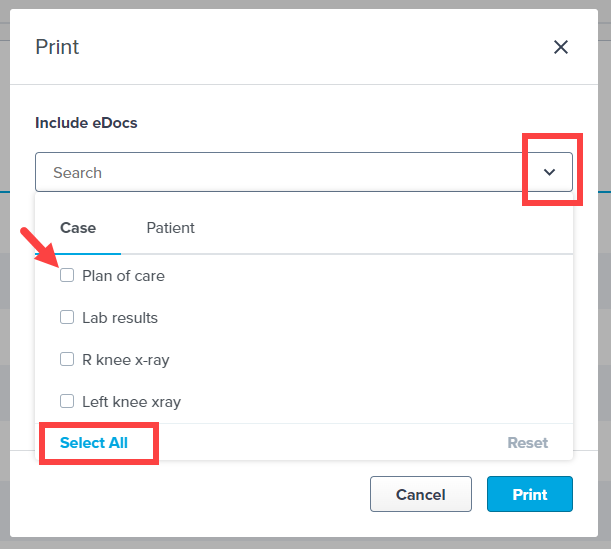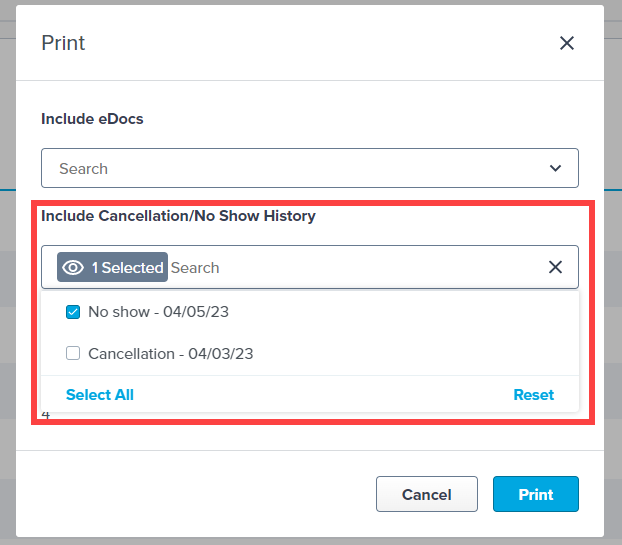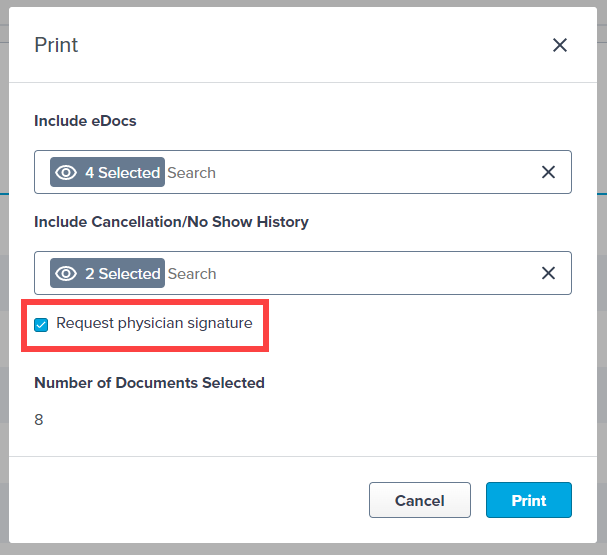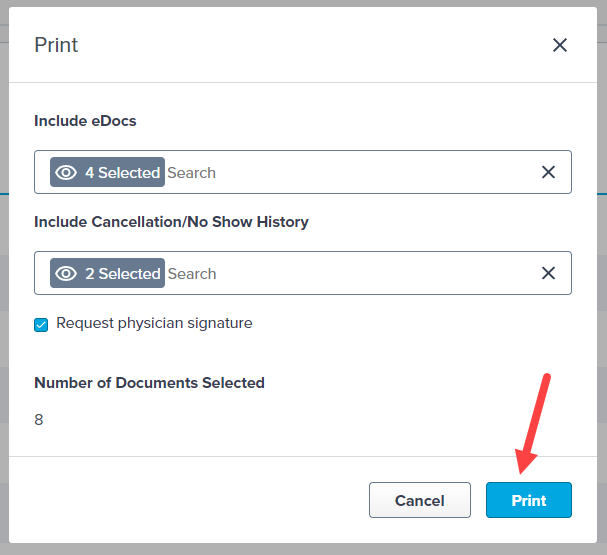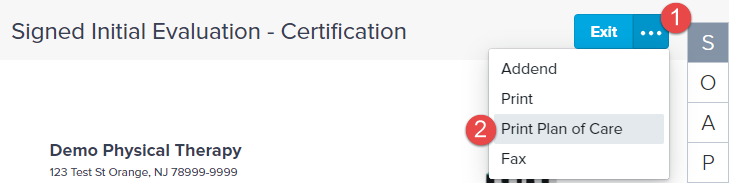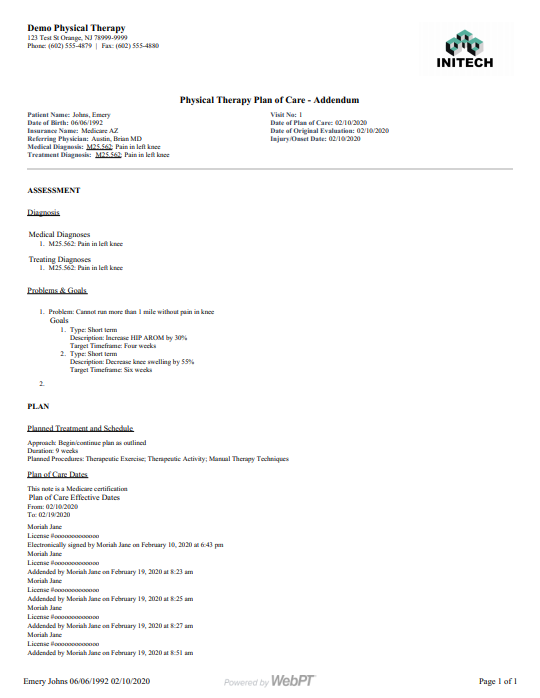- 05 Apr 2024
- 2 Minutes to read
- Print
- DarkLight
- PDF
SOAP 2.0 | Print and Batch Print Patient Notes
- Updated on 05 Apr 2024
- 2 Minutes to read
- Print
- DarkLight
- PDF
Overview
Need to print your patient notes? With our Print and Batch Print features you can easily select and print one or more notes as PDFs, hassle-free. For the smoothest experience stick to under 30 pages per batch. And if you hit a snag with an "Unable to Create PDF" error, don't panic! Simply try printing a single note first, or break down your batch into smaller chunks. You can even include eDocs and the patient's cancellation/no-show history.
Click the arrow or colorblock below to discover more.
Print and Batch Print Patient Notes
Print and Batch Print
There is a limit to the number of pages you can batch print at one time. We recommend printing no more than 30 pages in a single batch. If you receive the Unable to Create PDF error, try printing a single note. If that resolves the error, break up your original batch into smaller sections.
Select one or more notes using the related checkboxes.
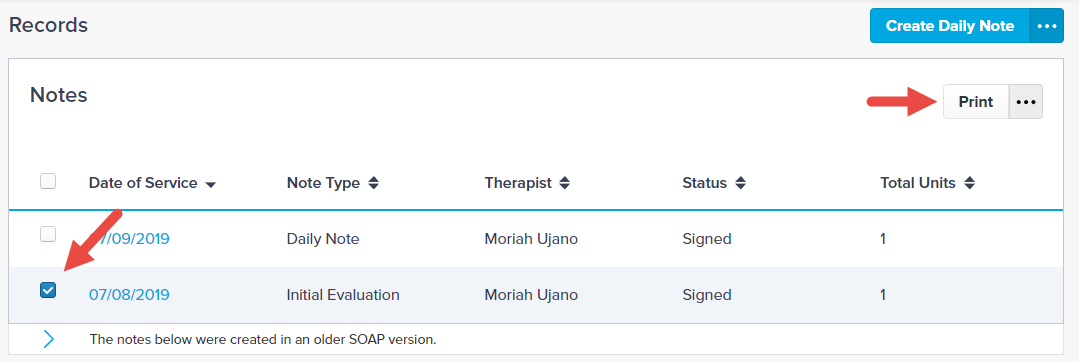
Select Print.
Use the Include eDocs dropdown menu to select each Case or Patient eDoc you would like to include from the patient’s chart or Select All to include all documents.
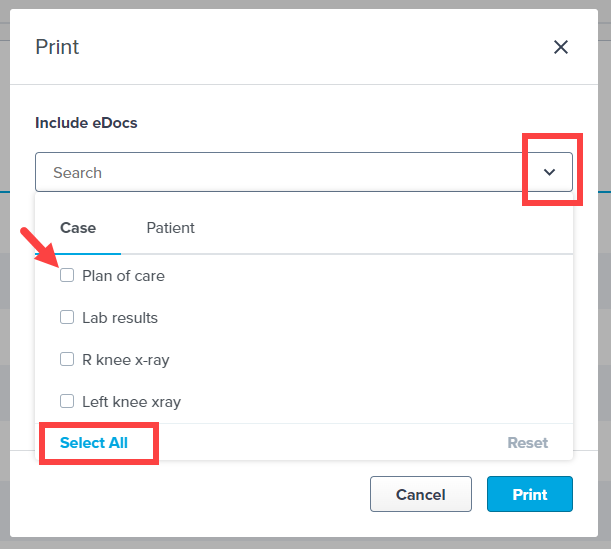
Use the Include Cancellation/No Show History dropdown menu to include any appointment cancellations or no-shows for the patient. You may also choose to Select All.
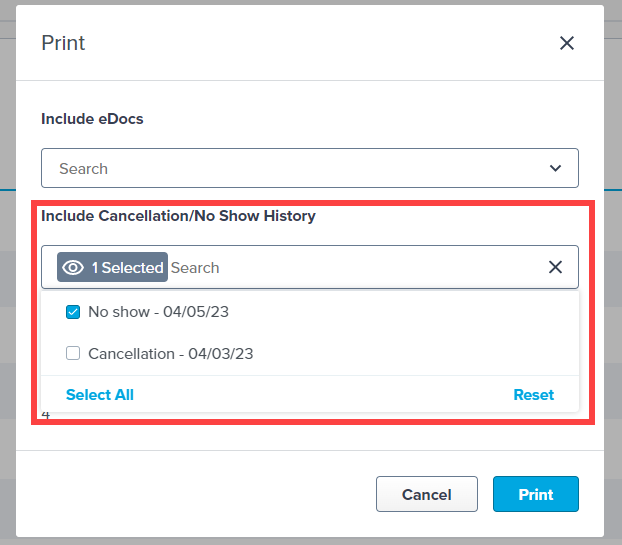
If necessary, check Request physician signature to request the physician’s signature.
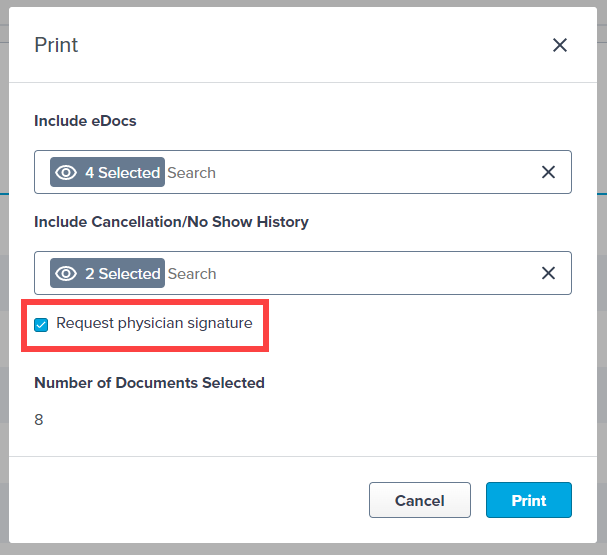
Click Print to generate the PDF document(s). Included eDocs will print separately from Patient notes and open a separate window, or download directly to your computer for each eDoc selected. Included Cancel/No Show history will display on the last page of the patient notes PDF.
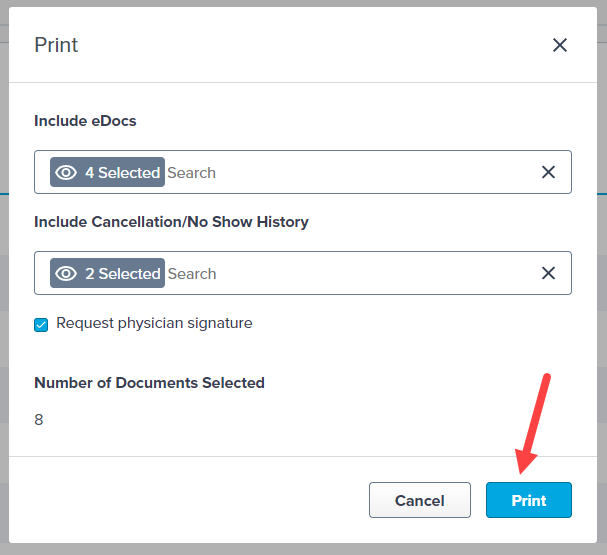
The patient’s full name, date of birth, and the date of service appears in the footer of each page to help identify who this note belongs to in case the printed pages get separated from the first page for any reason.

Print Plan of Care
Print Plan of Care
You can print the patient's Plan of Care from any evaluative note (IE, PN, DS).
Click on the Date of Service to open the note.

Use the (1) (...) Secondary Actions menu and select (2) Print Plan of Care.
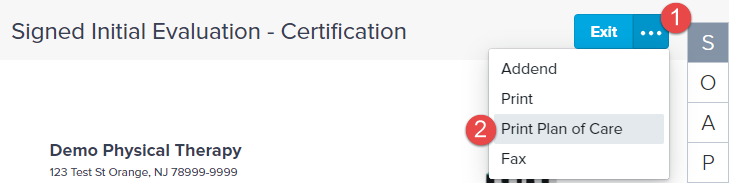
A PDF generates with the note's Assessment and Plan sections, along with basic patient demographic information.