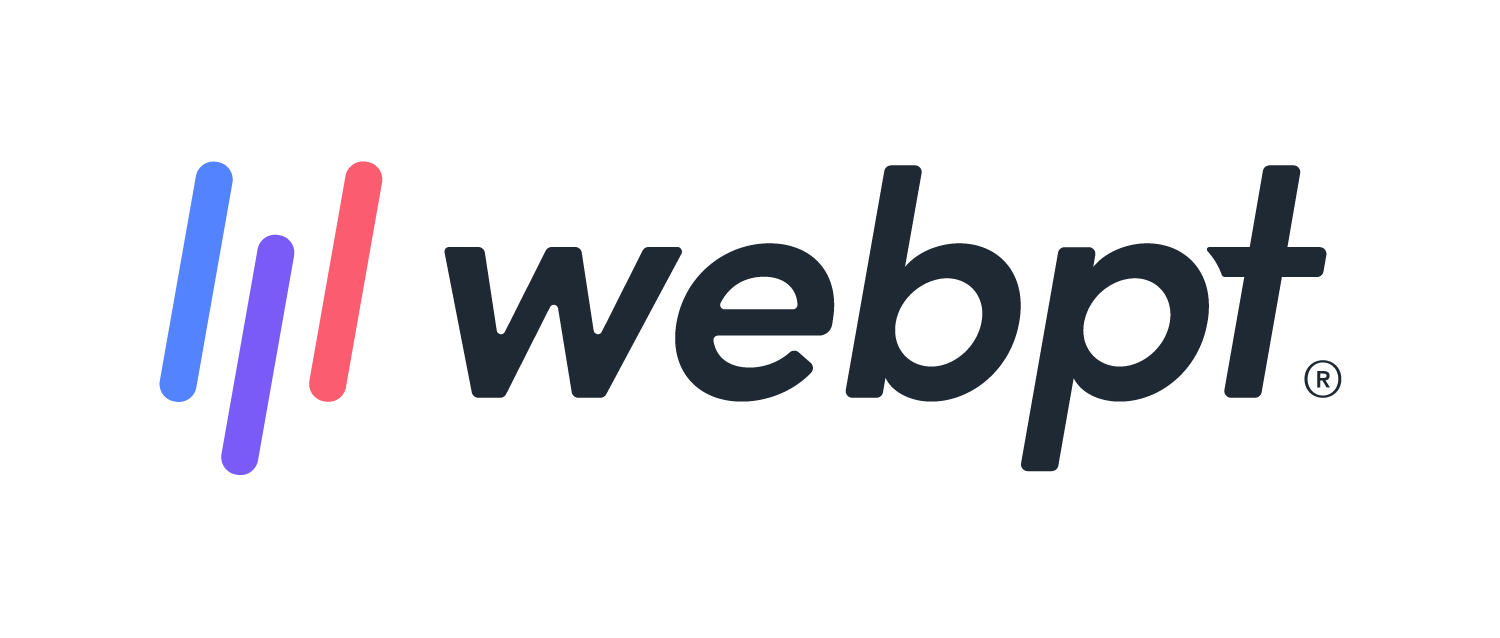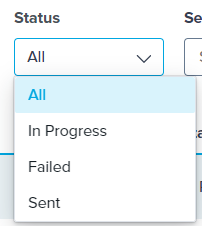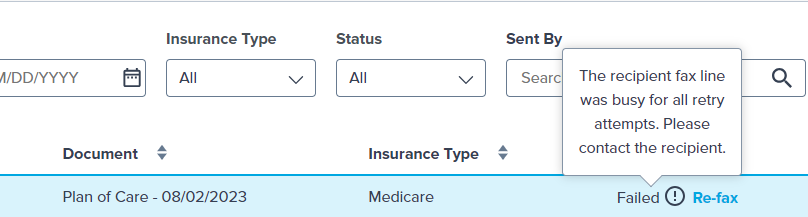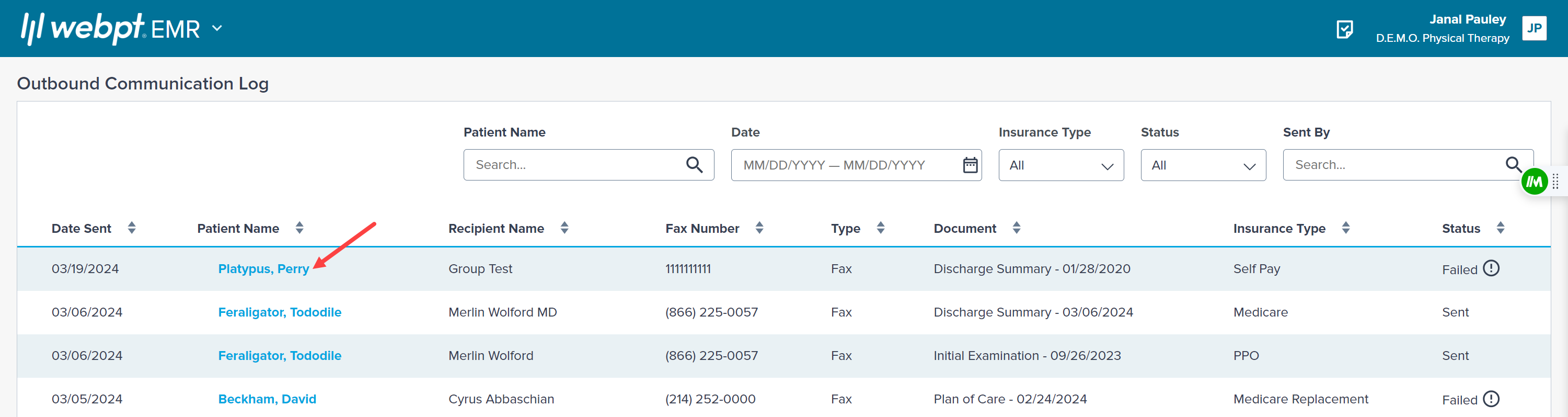- 12 Apr 2024
- 1 Minute to read
- Print
- DarkLight
- PDF
SOAP 2.0 | Outbound Communication Log
- Updated on 12 Apr 2024
- 1 Minute to read
- Print
- DarkLight
- PDF
Overview
The Outbound Communcation Log (report) tracks the status of your faces and Direct Secure Messages. You can check the status of documents you send to physicians or other contacts.
The Outbound Communication Log displays outbound communications sent from SOAP 2.0.
Still using SOAP 1.0? Discover more about faxing in SOAP 1.0.

Click the arrow or colorblock below to discover more.
SOAP 2.0 | Outbound Communcation Log Location
Click on the Global Navigation drop-down menu next to the WebPT EMR logo and choose Outbound Communication Log.

Outbound Comminication Log Filters
You can filter your outbound communications by Patient Name, Date Range, Insurance Type, Status, and Sent By (users).

Outbound Comminication Log Overview
The results display in the table below. Use the arrows at the top of the columns to sort the results in ascending or descending order.

The status of an outbound communication will display as In Progress, Sent, or Failed.
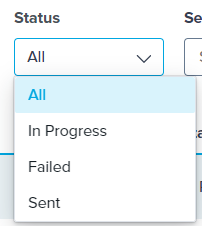
Hover your mouse over the word Failed in the status column to see why the fax failed to send.
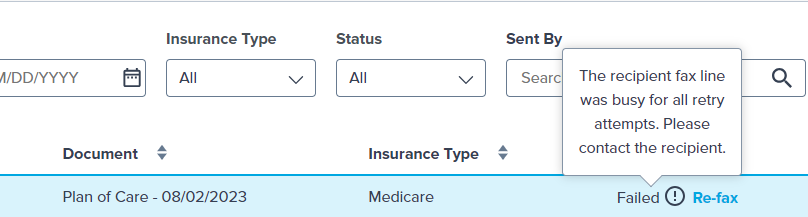
Most fax failures are caused by incorrect fax numbers for recipients, when the recipient’s machine is busy or disconnected, or by being canceled within the WebPT EMR before the fax is sent.
When the recipient's fax line is busy, you have the option to send the fax again. Click Re-fax to initiate a new attempt to send a previously failed fax.

Click on the Patient link in the report to access the patient's chart in the same browser tab. The link you select will present the patient chart in either SOAP 1.0 or SOAP 2.0 depending where the note was sent from. So, a note faxed from SOAP 1.0 will open the SOAP 1.0 chart and a SOAP 2.0 note faxed from SOAP 2.0 will opent the SOAP 2.0 chart.
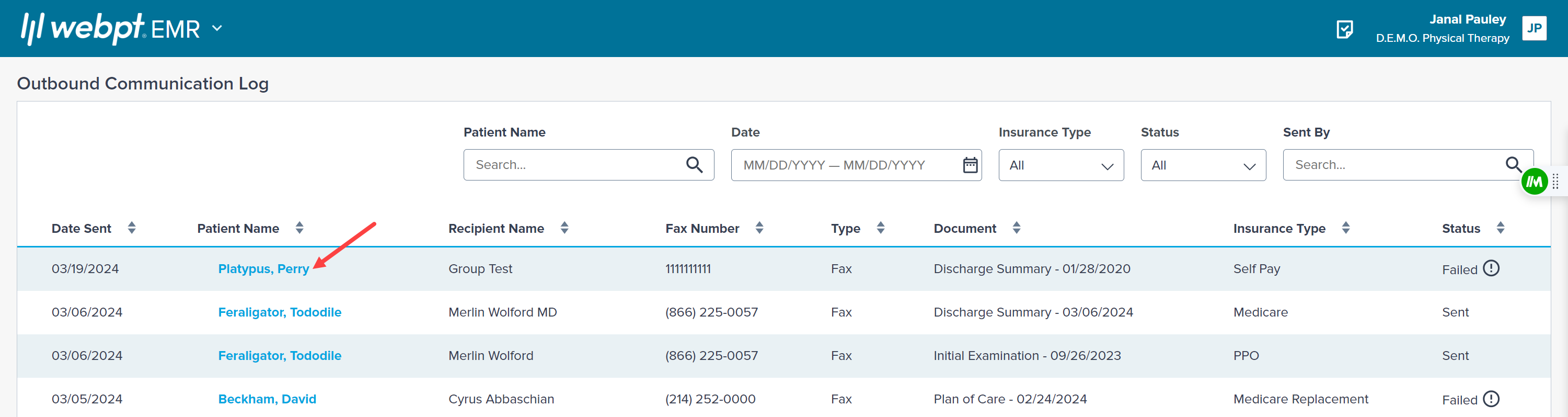
Outbound Communication Log FAQs
Can I export the report to PDF & Excel?
No. This is not current functionality to export the Communciation Log.
How do you refax your documentation?
Re-faxing a document is only available when the line is busy. You will see Re-fax button if this is the case. In all other instances please follow the established Faxing process.