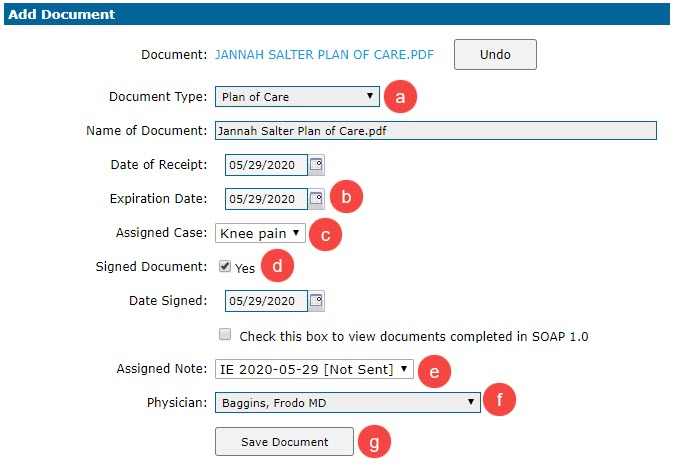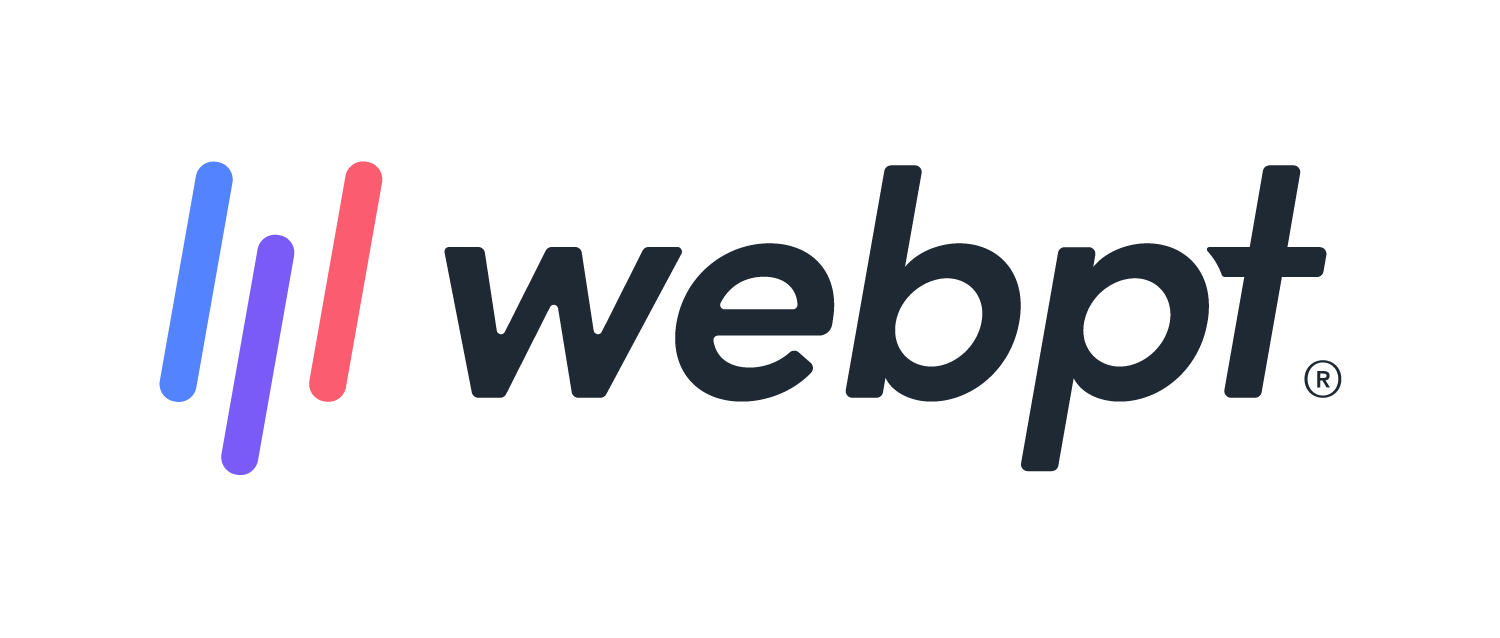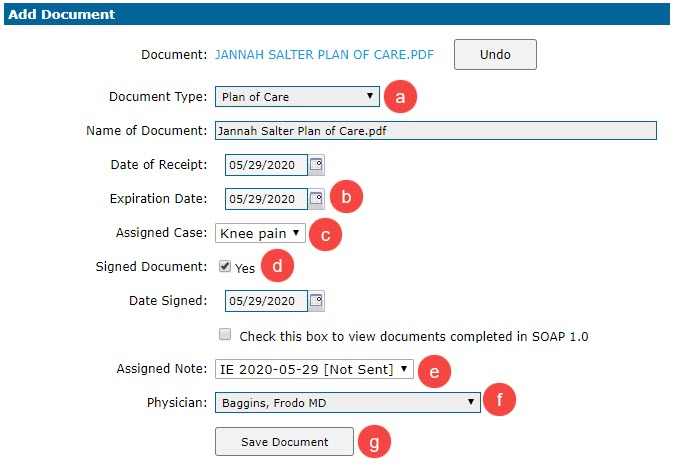- 05 Apr 2024
- 1 Minute to read
- Print
- DarkLight
- PDF
SOAP 2.0 | Plan of Care Alerts for Medicare
- Updated on 05 Apr 2024
- 1 Minute to read
- Print
- DarkLight
- PDF
Overview
If you're using SOAP 2.0 with Medicare insurance, you'll automatically get an alert if there's no signed Plan of Care in eDocs for a patient.
There is not a current signed Plan of Care in eDocs for this case.

This alert pops up until you upload the Plan of Care to the patient's eDoc. Easy peasy, right? Just head to the Patient Profile, click on eDocs, and upload the signed Plan of Care. Make sure to fill in all the necessary details like the Expiration Date and Assigned Case to ensure the alert disappears. Once everything's in place, save the document, and you're good to go!
Click the arrow or colorblock below to discover more.
Upload New Plan of Care
Click eDocs at the top of the Patient Profile.

Upload the patient’s signed Plan of Care.
a. Select Plan of Care from the Document Type drop-down menu.
b. Enter the Expiration Date. If this date has already passed, the alert will remain as the plan of care will not be current.
c. Ensure the correct Assigned Case is selected or the alert will remain.
d. Check the Signed Document box.
e. Select the Assigned Note from the Available Note drop-down menu. Available Notes must be listed as a Medicare Certification or Re-certification within the note.
f. Select the Physician from the drop-down menu.
g. Save the document.