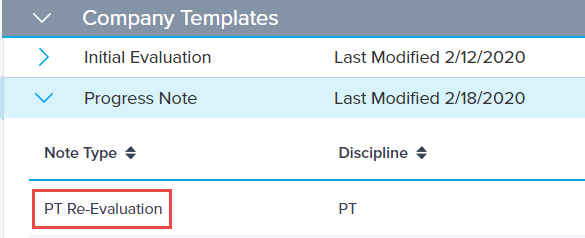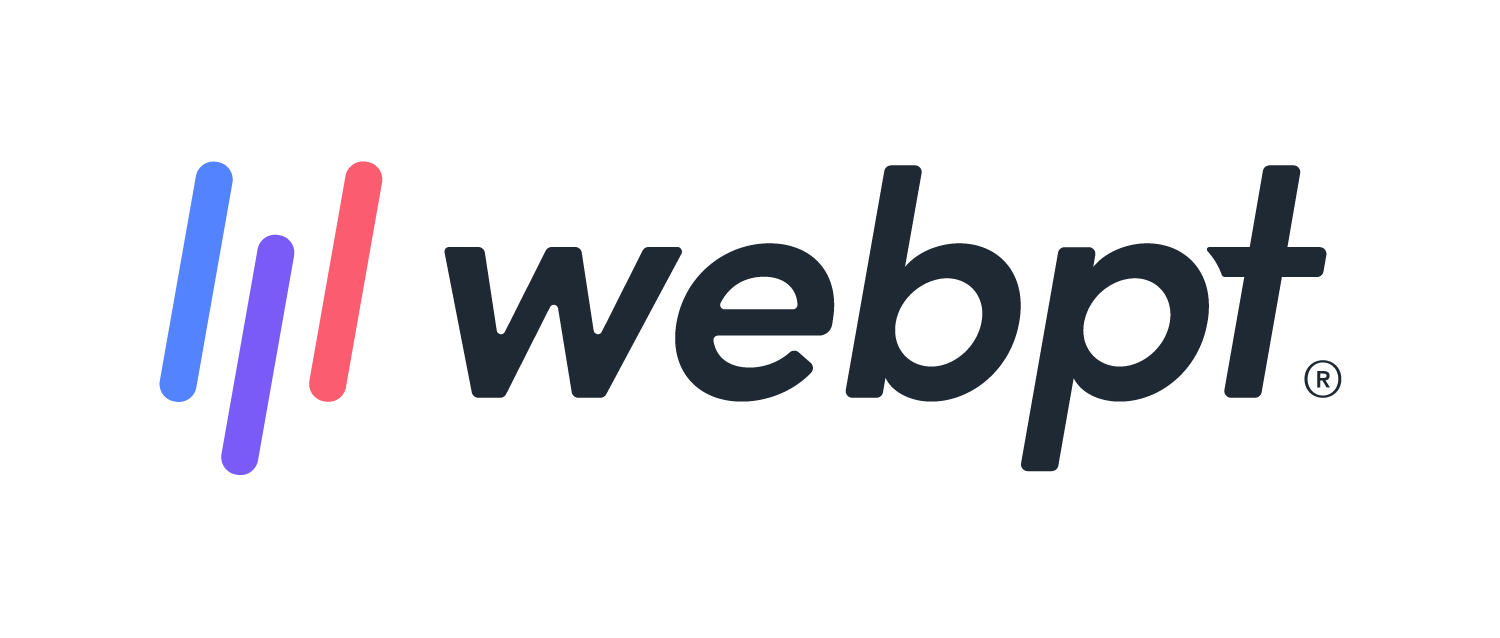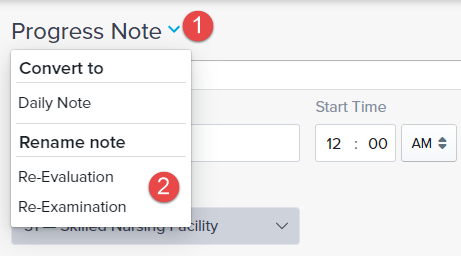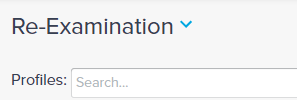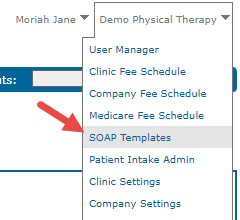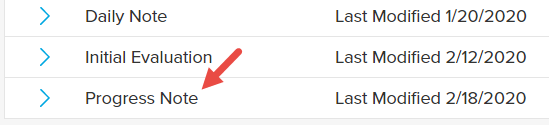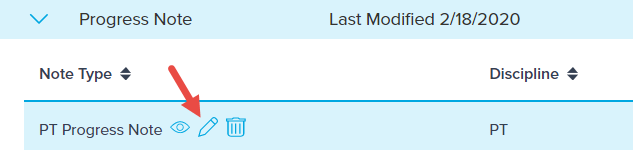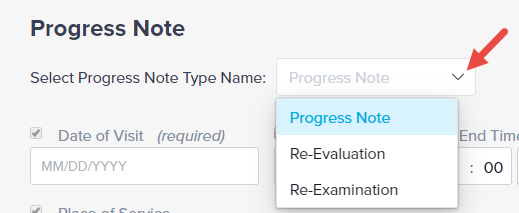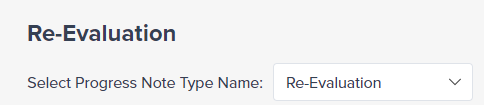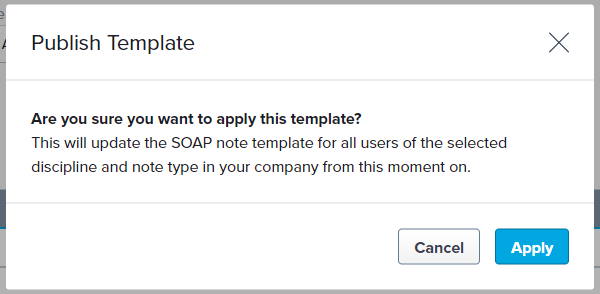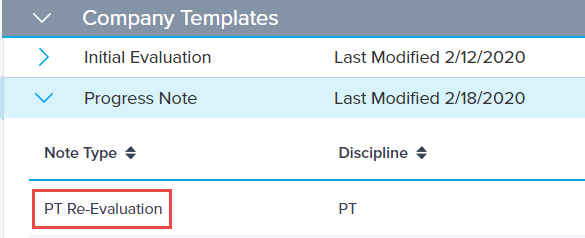- 05 Apr 2024
- 1 Minute to read
- Print
- DarkLight
- PDF
SOAP 2.0 | Update Progress Note Title
- Updated on 05 Apr 2024
- 1 Minute to read
- Print
- DarkLight
- PDF
Overview
WebPT's Progress Note Titles feature allows you to easily customize your note titles to match payer preferences or clinic standards. Updating the title of a single note is a breeze – just click on the Title dropdown menu, select from options like Progress Note, Re-Evaluation, or Re-Examination, and voila! Your title updates automatically.
This flexibility is especially handy for ensuring compliance with specific billing requirements. But wait, there's more! Company Admins can streamline the process further by updating titles across all progress note templates. Simply navigate to the Company dropdown menu on the WebPT EMR Dashboard, edit your desired template, select your preferred title, and hit publish. You can give it a try using the instructions below.
Click the arrow or colorblock below to discover more.
Updating the Title of a Single Note
Updating the Title of a Single Note
Providers can update the Title of their Progress Note to one of the following:
a. Progress Note (Default)
b. Re-Evaluation
c. Re-ExaminationFrom the note, click the Title drop-down and choose an updated name from the Rename note section.
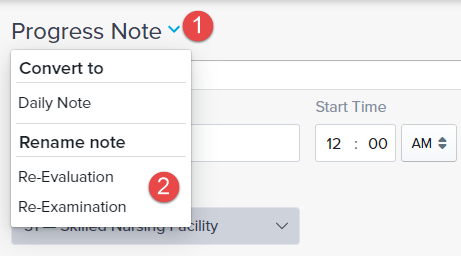
The title will automatically update based on the selection.
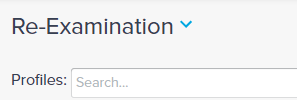
This is very valuable for payers who require specific note titles for billing.
Updating All Progress Note Titles
Updating All Progress Note Titles
Company Admins can change the title of Progress Notes in Templates for each of the four disciplines.
From SOAP 1.0, go to the Company drop-down menu, select SOAP Templates
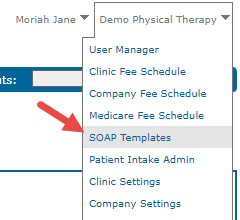
Edit an existing Company Template or copy a WebPT Template by expanding the Progress Note section to display the template for each discipline.
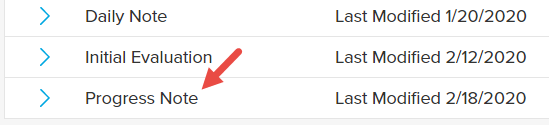
For this example, we’ll update the title of our PT Progress Note from our Company Templates. Hover over the template and click the Edit icon.
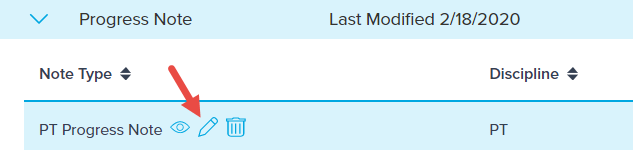
From the Select Progress Note Type Name drop-down, choose your preferred Title.
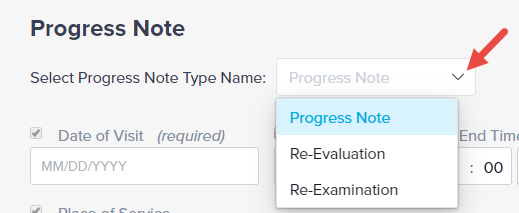
The Title of the Template will change as soon as you make your selection.
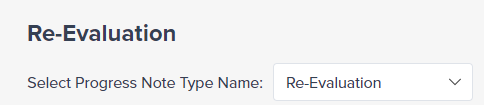
Click Publish Template.
A warning dialog states this will apply to all users of the selected discipline and note type going forward. Click Apply.
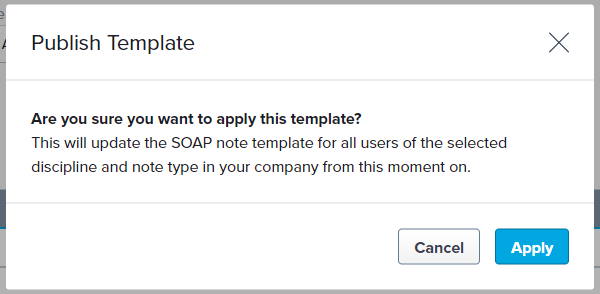
In the Company Templates section, expand the Progress Note. Because we updated the default Progress Note template for PTs, all future PT Progress Notes will now be titled Re-Evaluation.