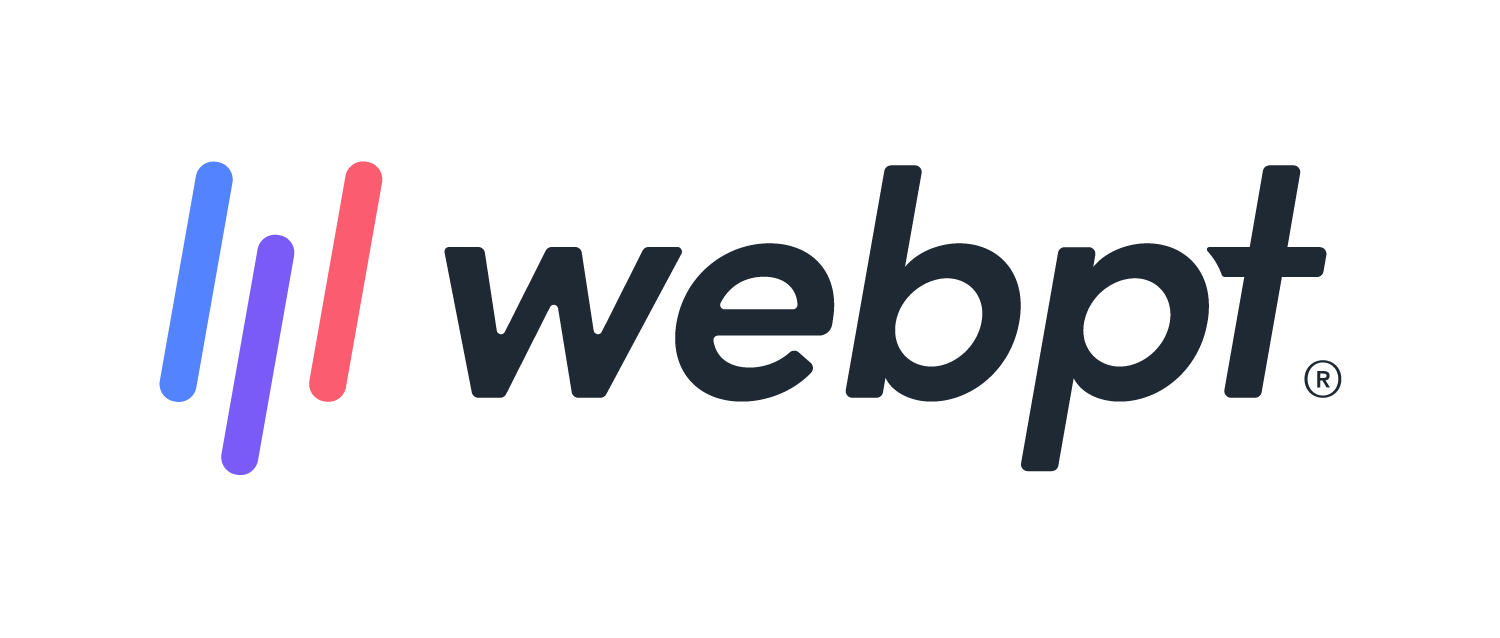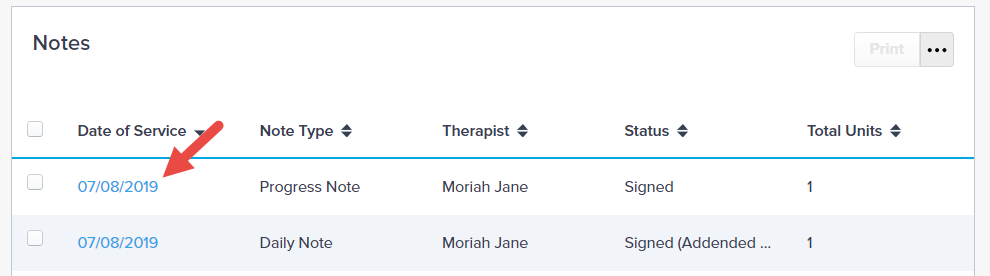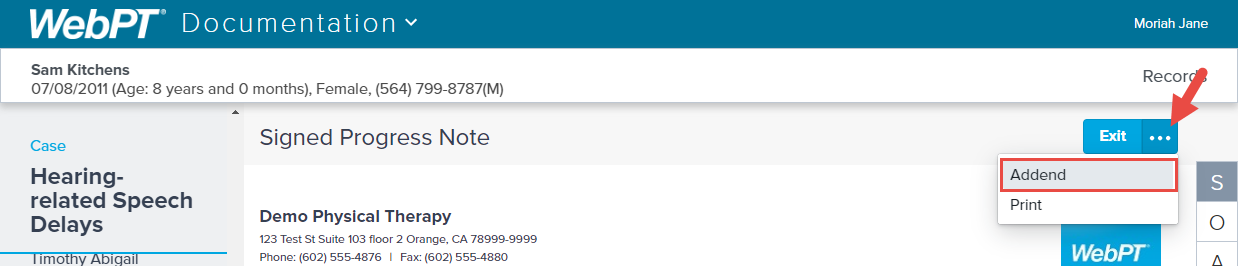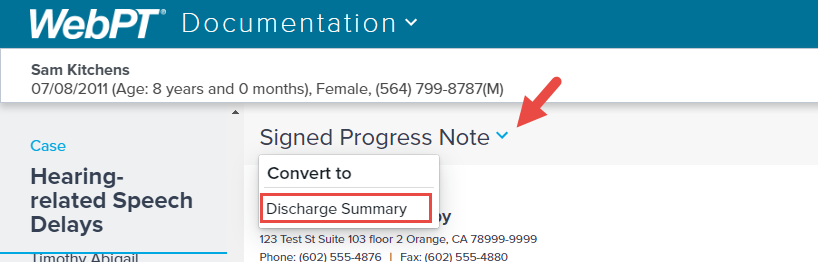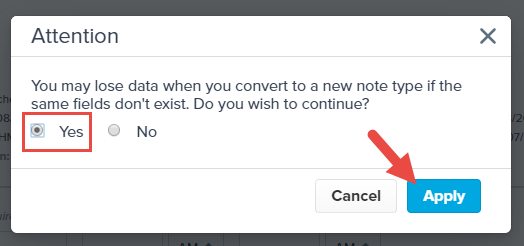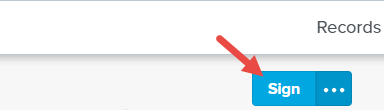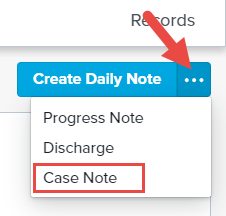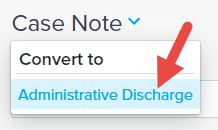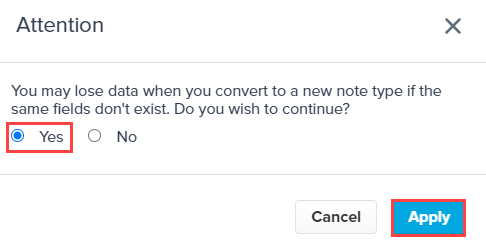- 25 Mar 2024
- 2 Minutes to read
- Print
- DarkLight
- PDF
SOAP 2.0 | Converting Notes
- Updated on 25 Mar 2024
- 2 Minutes to read
- Print
- DarkLight
- PDF
Overview
The ability to convert notes is exclusive to SOAP 2.0 documentation
You may occasionally, need to convert a note as the patient’s situation evolves. Two of the more common cases are converting a Progress Note to a Discharge Note or converting a Discharge Note into a Progress Note. Notes can be converted during the documentation process or by adding an addendum after finalization.
Notes that can be converted include:
| Note Type | |
|---|---|
| Billable |
|
| Non-Billable |
|
Primary Use Case
Converting between a Progress and Discharge note.
- Progress to Discharge: When you’ve determined at some point during the Progress Note visit that the patient has progressed enough to be discharged.
- Discharge to Progress: When you’ve determined the patient should not be discharged and should continue treatment.
This is not designed to facilitate the conversion of a Progress Note into a Discharge Note if the patient self-discharges. In this instance, you would complete an Administrative Discharge.
Converting In-Progress Notes
Converting In-Progress Notes
Progress Notes, Daily Notes, and Discharge Summary notes can be converted while in the process of documenting. Use the drop-down arrow next to the Note Title to open the Convert To list. Select the more appropriate note type.
A Progress Note can be converted into a Daily Note or Discharge Summary, but a Daily Note or a Discharge Summary can only be converted into a Progress Note. You may lose data when you convert to a new note type if the same fields don’t exist in both.

Converting Finalized Notes
Converting Finalized Notes
Open the note you want to convert by selecting the Date of Service.
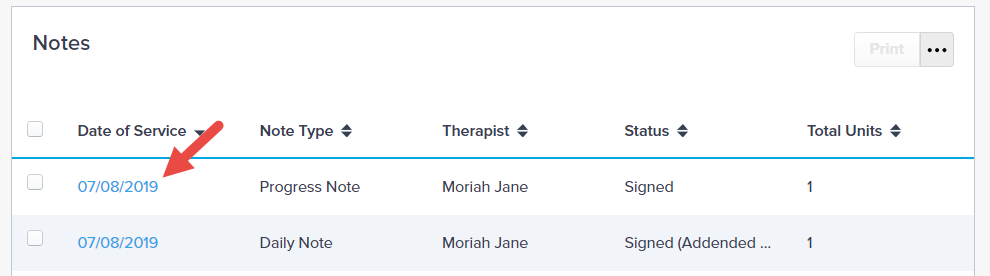
Click the (...) menu button and select Addend.
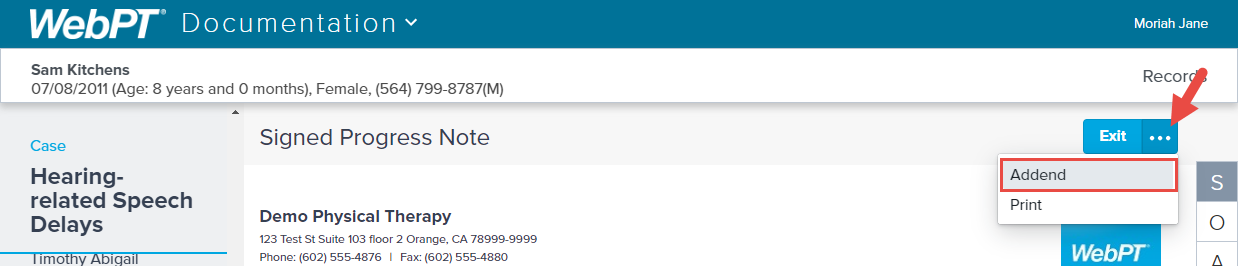
Select the Signed Progress Note drop-down arrow to open the conversion menu. Using the Convert To list, select Discharge Summary.
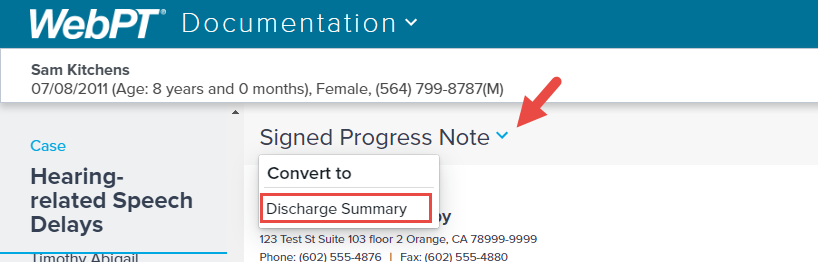
Select the Yes radio button and click Apply to move forward with the conversion.
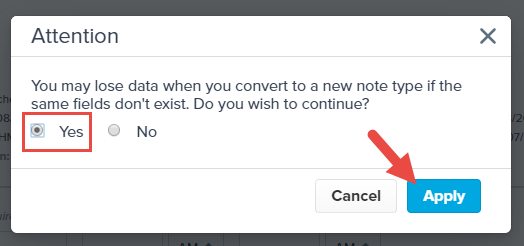
Just like standard addenda, you can click into any field and make updates. When ready, Sign the note to finalize.
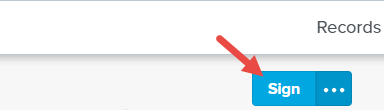
Enter in your Addendum/Conversion Reason and click Apply.
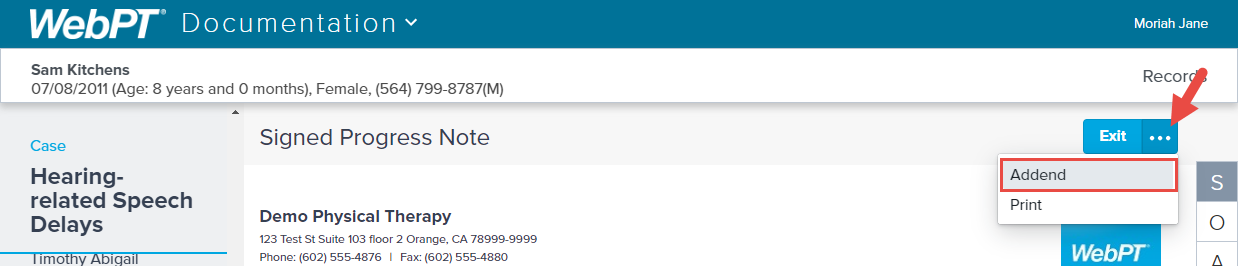
The note now appears as a Discharge Summary on the patient’s Records page.

Converting Case Notes and Administrative Discharge Notes
Converting Case Notes and Administrative Discharge Notes
In SOAP 2.0, an Administrative Discharge is the same as a Quick Discharge in SOAP 1.0, with all the same limitations. Administrative Discharges are typically used when a patient self-discharges (doesn't return to therapy for their final visit). Administrative Discharges and Case Notes are non-billable note types.
A Case Note can be converted to an Administrative Discharge note while in progress, and vice versa. This is also true when addending either of these note types.
From the patient’s Records page in SOAP 2.0, use the (...) menu button and select Case Note.
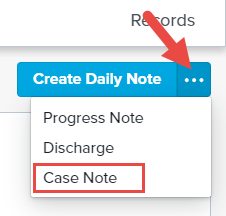
Click the Case Note drop-down arrow.

Choose Administrative Discharge from the Convert To list.
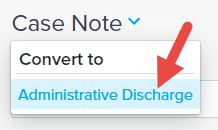
Select the Yes radio button and click Apply.
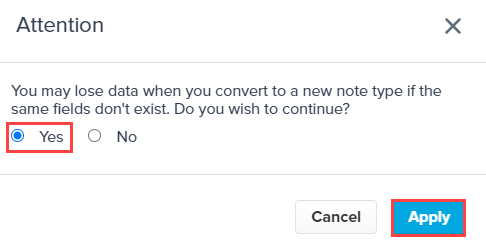
You can easily convert the note back using the same process, or from the addendum view.