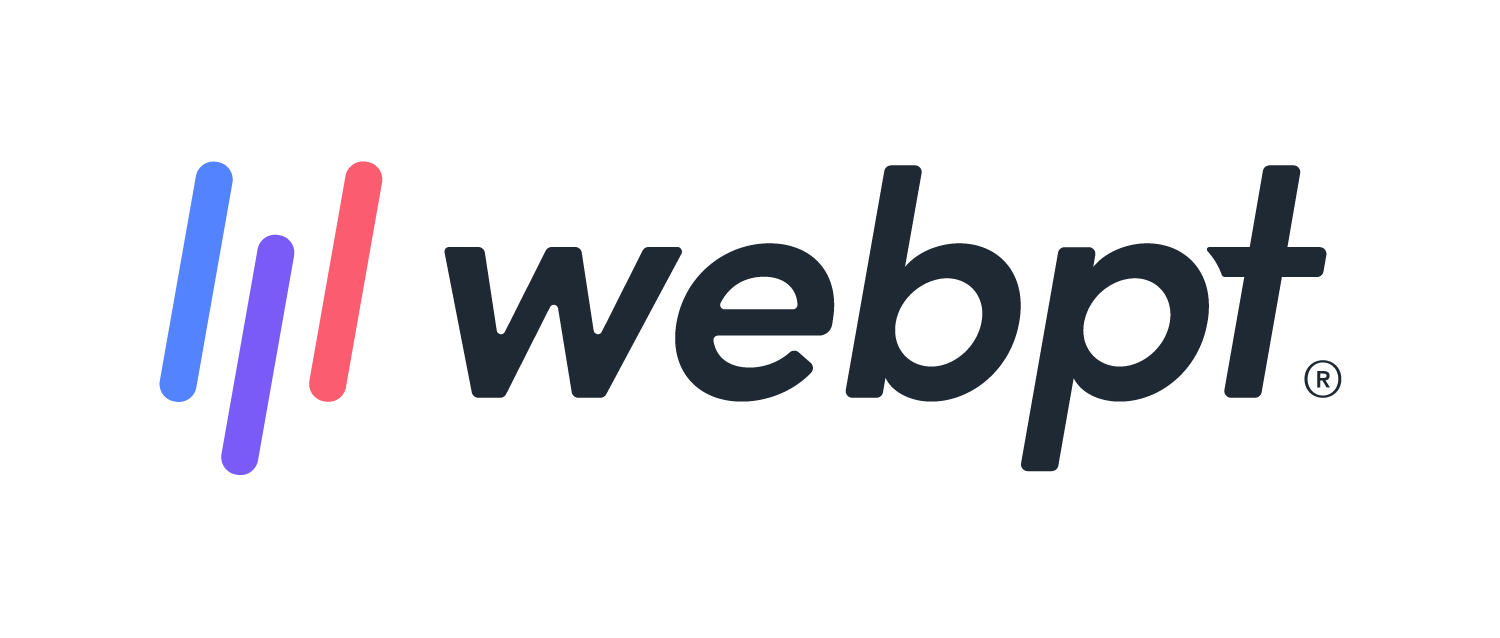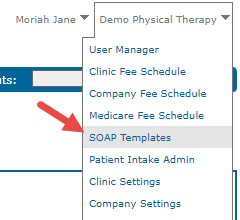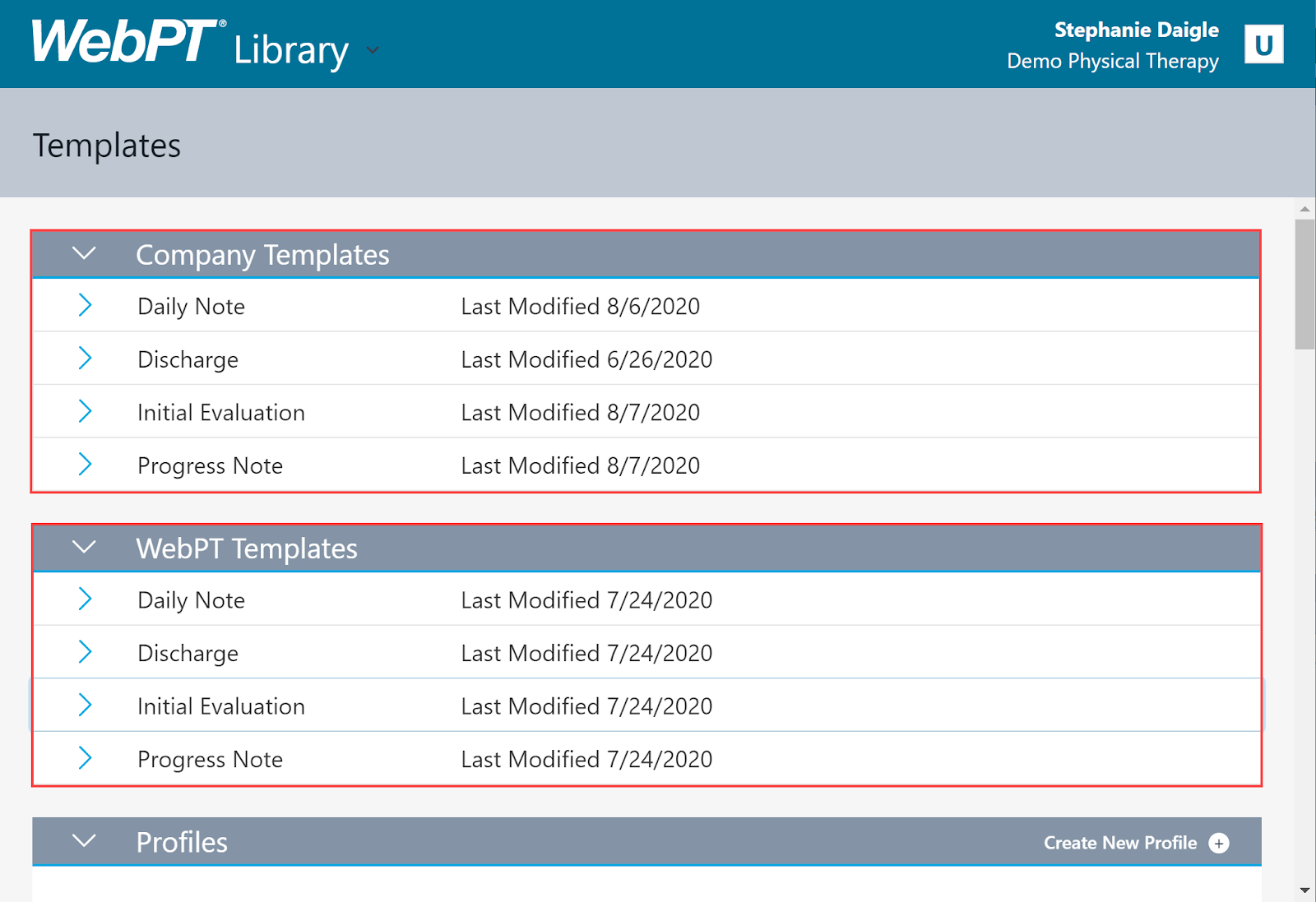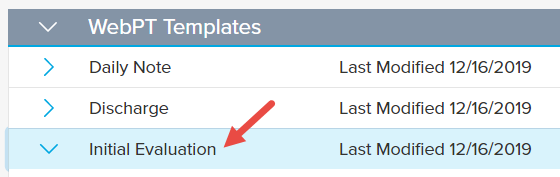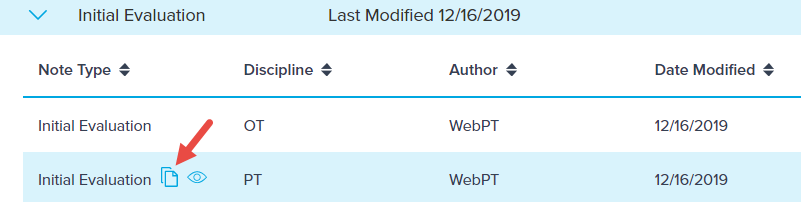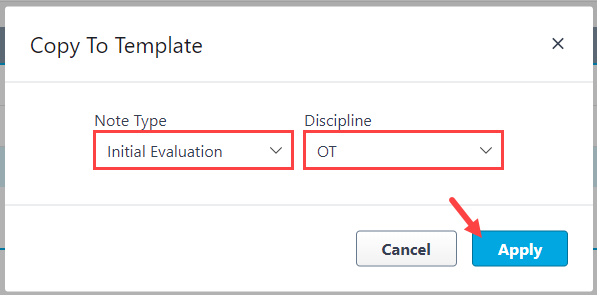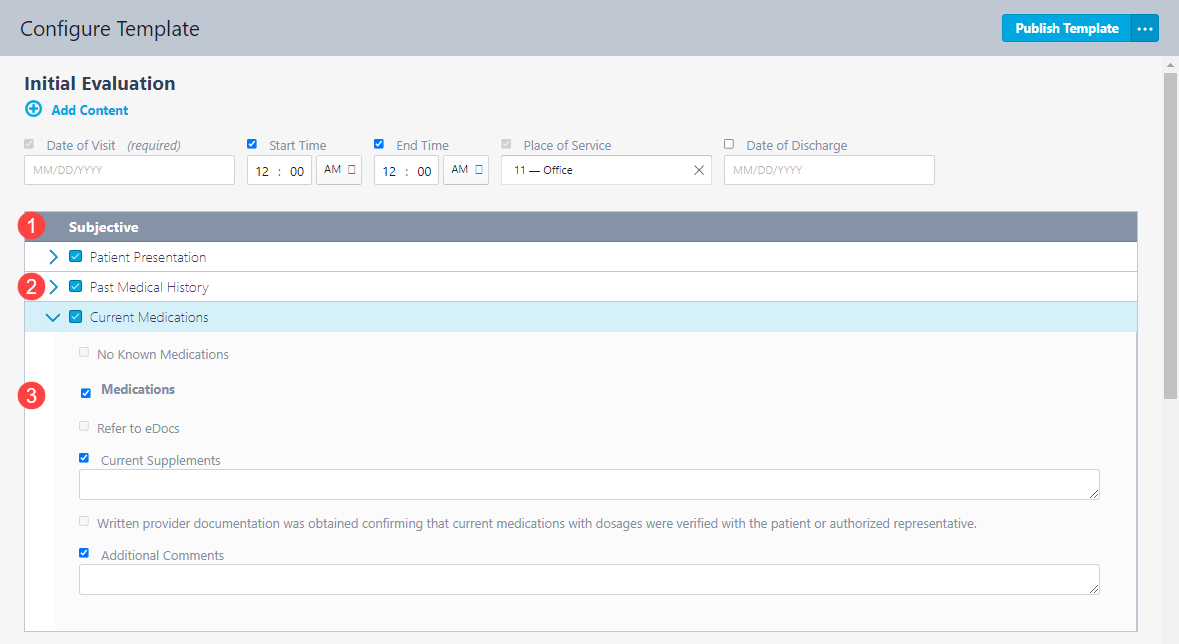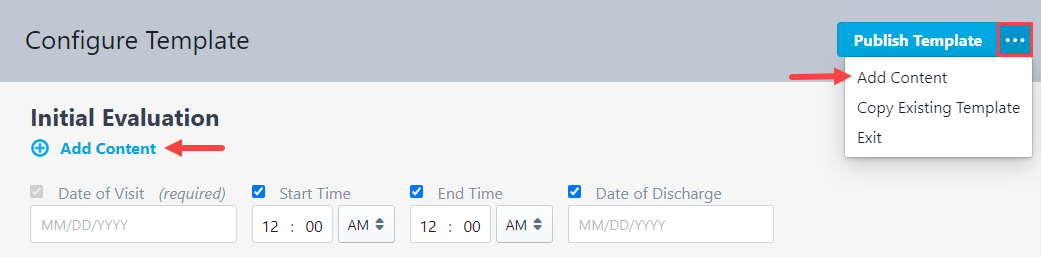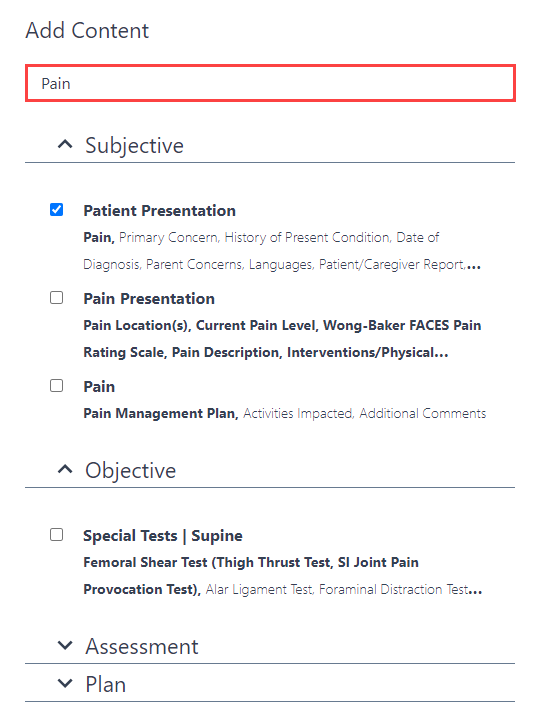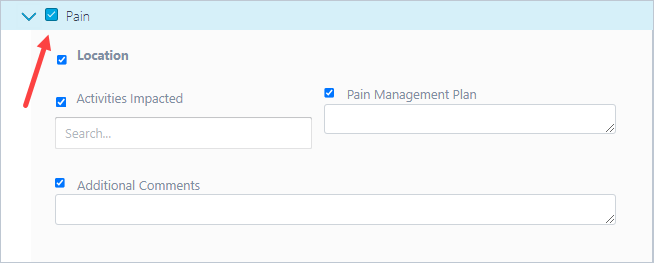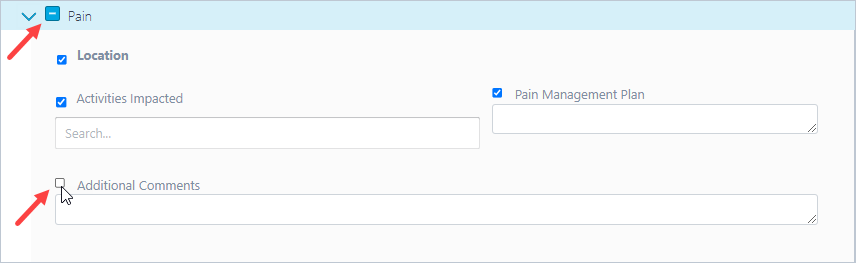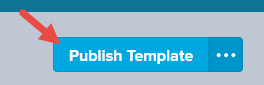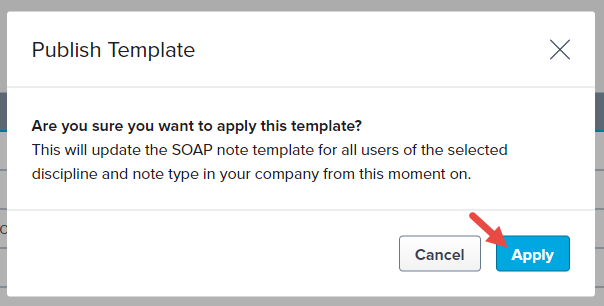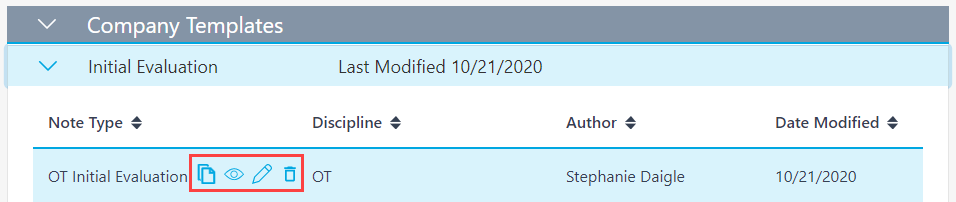- 15 Mar 2024
- 3 Minutes to read
- Print
- DarkLight
- PDF
SOAP 2.0 | Templates
- Updated on 15 Mar 2024
- 3 Minutes to read
- Print
- DarkLight
- PDF
Overview
In the WebPT EMR SOAP 2.0 Documentation, Templates are the default configuration for all notes. SOAP 2.0 contains twenty default note templates comprised of a Note Type (Daily Note, Discharge, Initial Evaluation, or Progress Note) for each provider category (OT, PT, SLP, ATC/Wellness). You can customize each of these WebPT Templates using the process described below, and that 'Company Template' will replace the original default WebPT Template as the new default note type for that discipline across your organization. If a Company Template is not created, the default WebPT Template is used for that provider and note type.
SOAP 2.0 only allows one Company Template for each note type and discipline. Therefore, if you try to create a new template from the WebPT Templates for a note type/discipline that has an established Company Template, you’ll be editing the existing Company Template. Some Users with the User Permission Edit SOAP 2.0 Template/Profiles permissions can customize the available default templates.
Click the arrow or colorblock below to discover more.
Company Templates
Company Templates
Let’s create a Company Template.
Users must have the Company Admin or Edit SOAP 2.0 Templates/Profiles permission to customize the available default templates.
Go to the company drop-down from the WebPT EMR Dashboard and select SOAP Templates.
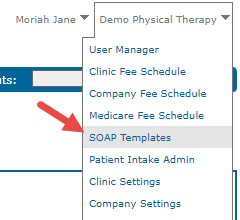
Copy an existing template: You can copy an existing Company Template or a WebPT Template (These sections are shown below). This allows you to copy the fields and subsections to a new note type/discipline. Discover more about Copying Existing Templates.
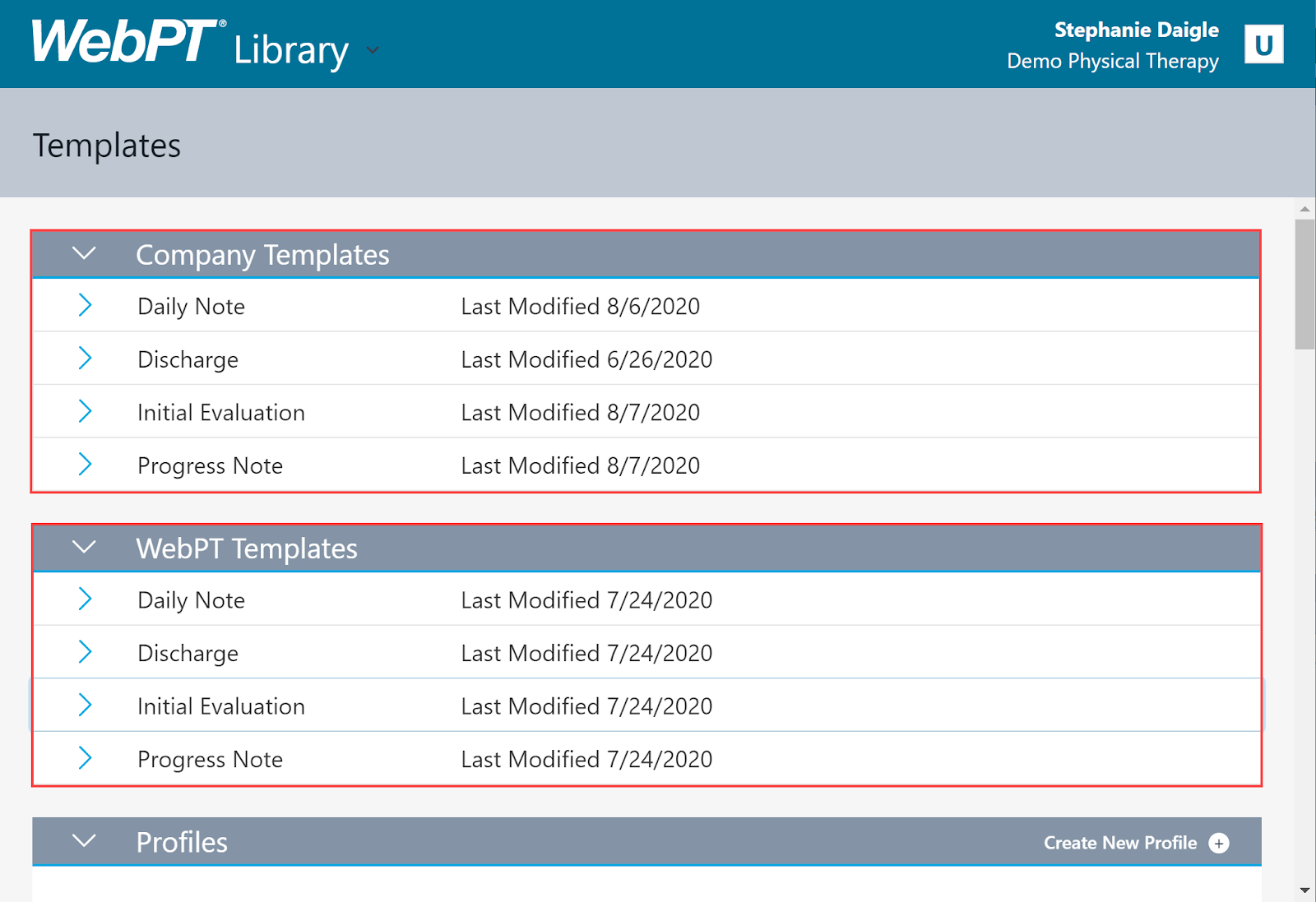
The WebPT Templates section of the library contains the default documentation templates for each note and discipline. Click on the Note Type (Daily Note, Discharge, Intial Evaluation or Progress Note) to open the note library.
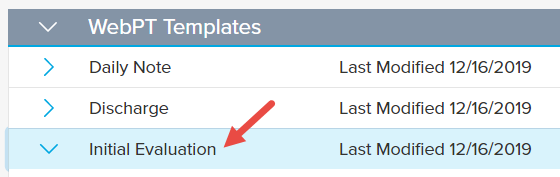
Hover over the desired discipline row to reveal the Copy and View icons. Click the Copy icon to create your global template. You can also create templates from existing Company or WebPT Templates, allowing you to copy the fields and subsections to a new note type/discipline. Discover more about Copying Existing Templates.
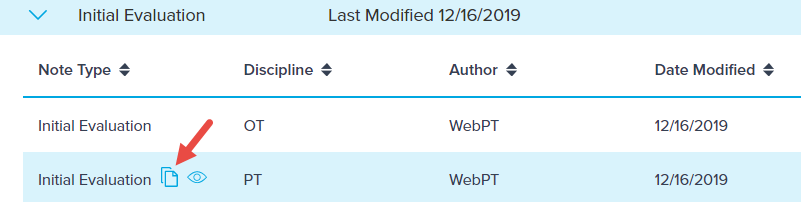
Use the drop-down menus to select the new Note Type and Discipline you want to copy from the existing template. Then click Apply.
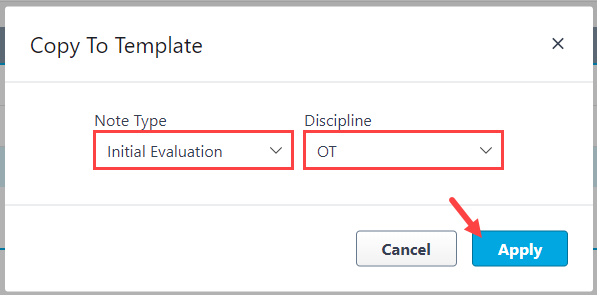
The Configure Template screen will open and present each of the SOAP sections containing (1) additional sections, (2) subsections, and (3) fields.
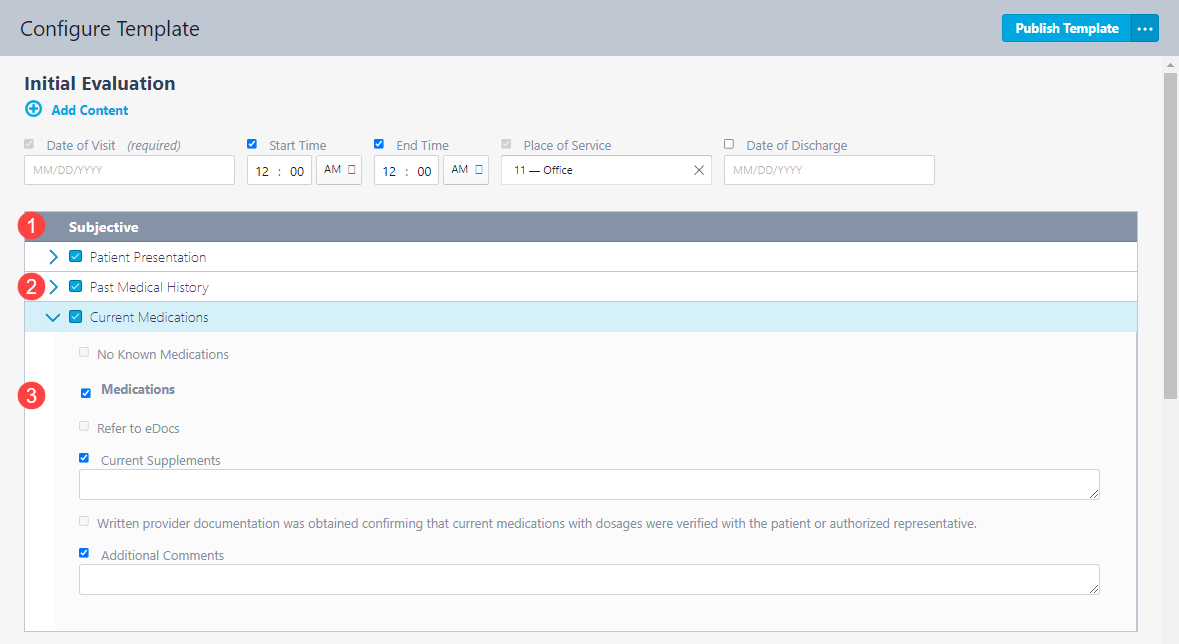
Select +Add Content to access the Content Drawer and add new subsections to the Template. You can also select the (...) Menu button and click Add Content.
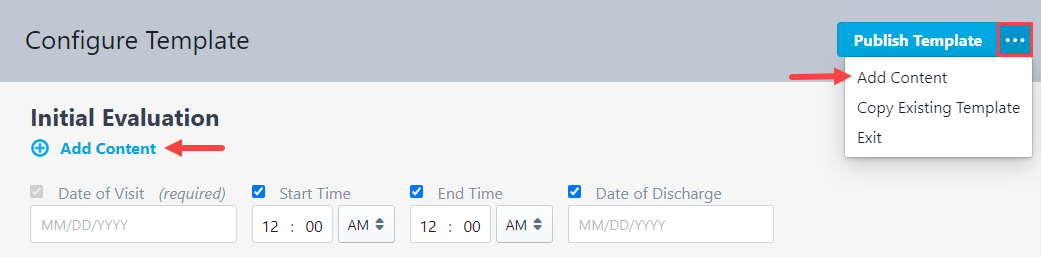
Enter your preferred keywords in the Search Content field to display all subsections and fields containing the keyword, shown in bold print.
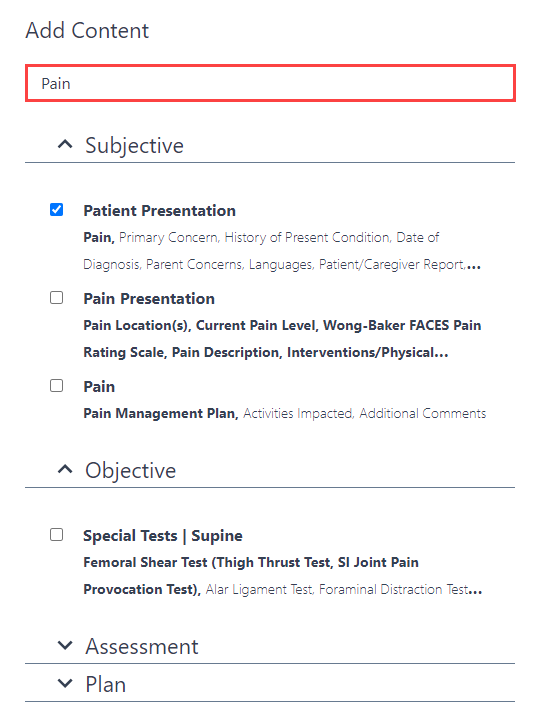
Once you add a subsection to a Template, all fields within the subsection are included by default. Click the Checkbox next to the name of the subsection to add or remove all fields within the subsection.
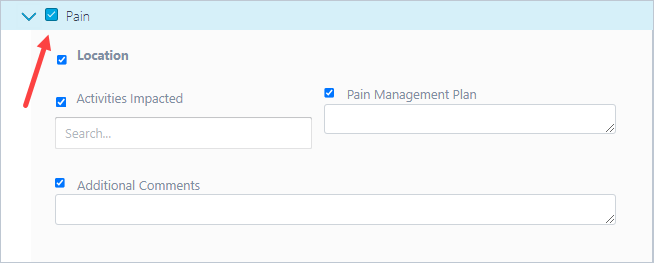
You can click the Checkbox next to the fields to add or remove the fields from the Template. Removed fields display the “-” (minus) symbol in the checkbox next to the name of the subsection to indicate some fields are not included in the Template.
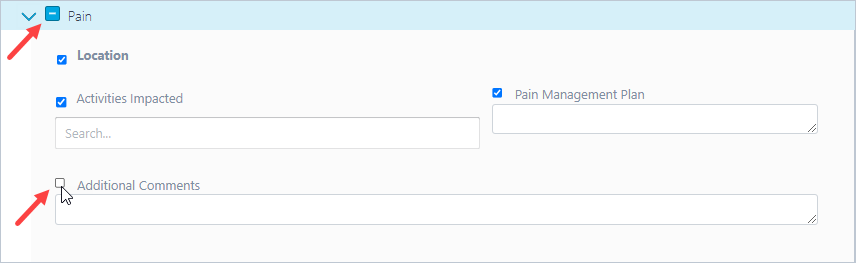
Once complete, click Publish Template.
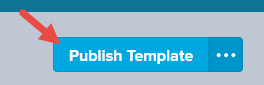
Click Apply to confirm you want to publish this template as the Initial Evaluation Template for all OTs.
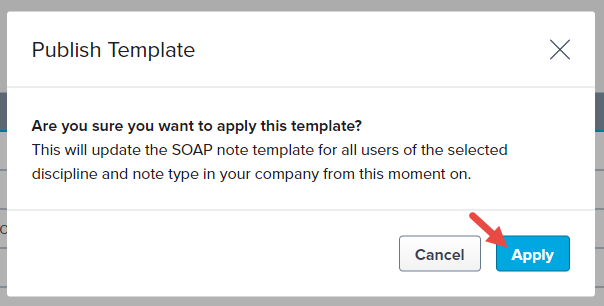
The finished version appears in the Company Templates section and will be the default for OT Initial Evaluations.
Notes In ProgressAny notes in progress before the finalization of this new template will not be impacted.

You can click on the template to review additional information including the Note Type, Discipline, Author, and Date Modified. You'll be able to Copy, View, Edit, and Delete the template from here.
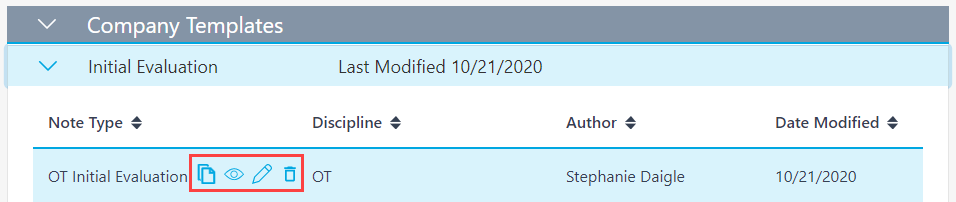
Company Templates and Profiles
Company Templates and Profiles
Company Templates, used in conjunction with Profiles, allow you to create customized documentation solutions for your providers and increase the speed and ease of documentation. Templates provide the foundation for the note, while Profiles are created for common focuses of care.
Templates should be customized before beginning documentation however, you may find you need additional content while documenting in SOAP 2.0.
Let's say you create a PT Initial Evaluation for a new patient. If you find certain content fields are missing from the note, select a Profile to add additional subsections and fields to the note.
Discover more about Profiles.
Discover more about Advanced Profiles.