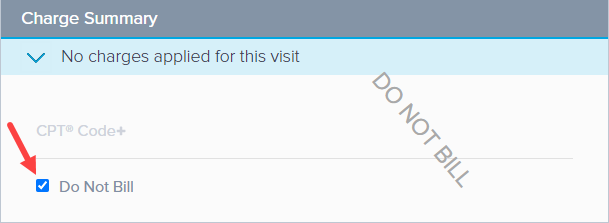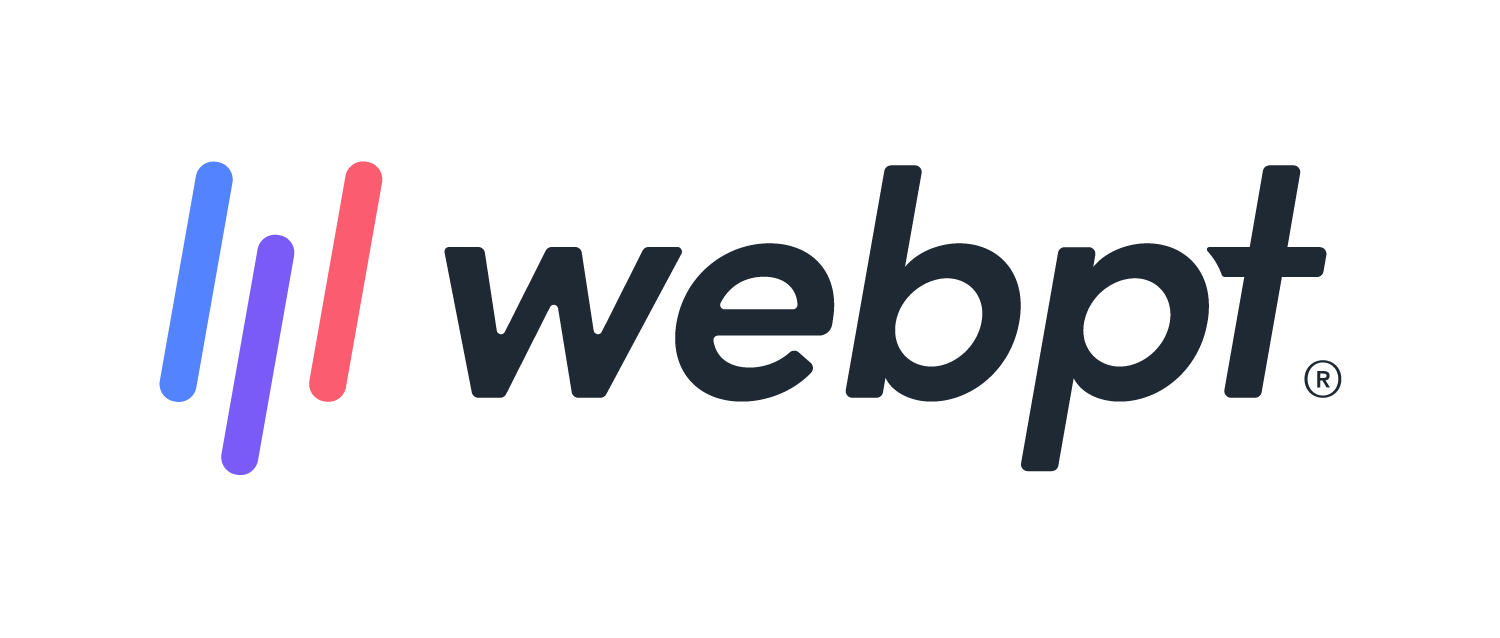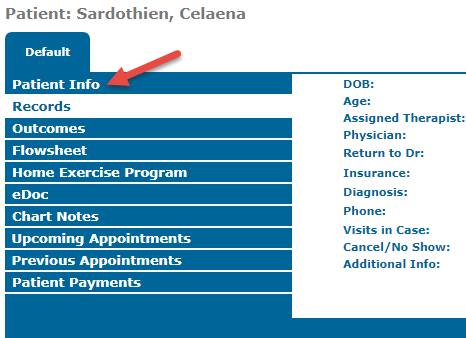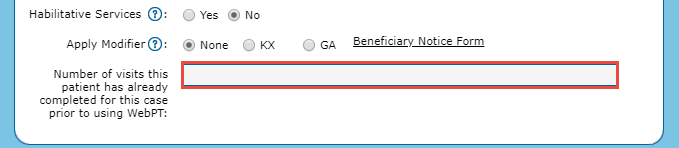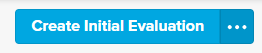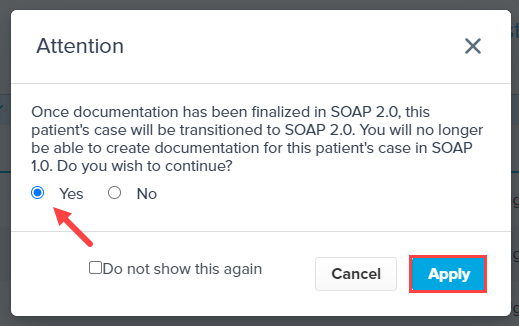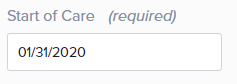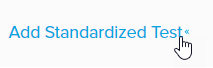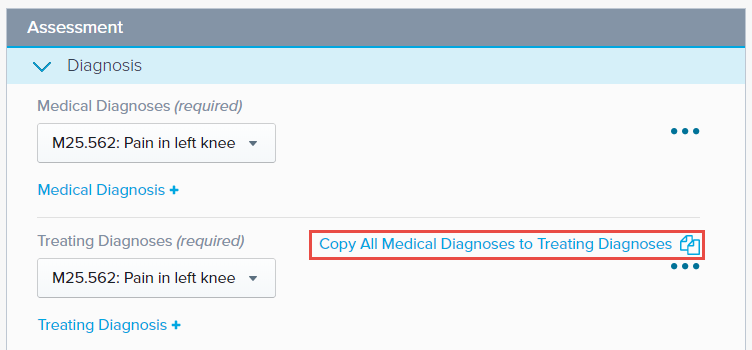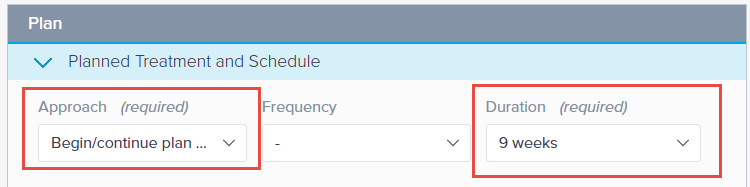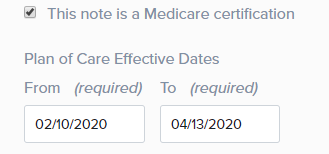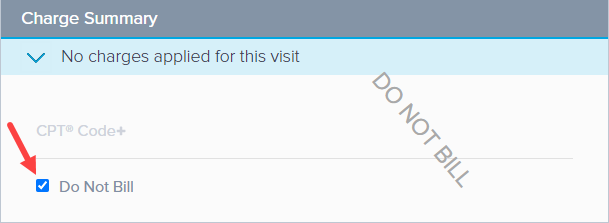- 27 Feb 2024
- 3 Minutes to read
- Print
- DarkLight
- PDF
SOAP 2.0 | Medicare Placeholder Evaluation
- Updated on 27 Feb 2024
- 3 Minutes to read
- Print
- DarkLight
- PDF
Overview
Every case in the WebPT EMR kicks off with an Initial Examination (IE). Weather you're transitioning from another system, SOAP 1.0, or old-school pen-and-paper, you've already completed an IE for the patient. The Medicare Placeholder IE keeps your documentation moving along with Daily notes for medicare insurance. The placeholder evaluation streamlines the transition with a no charge visit (meaning no charges are applied) that opens the patient’s case in the WebPT EMR for future documentation. In this instance you've already had at least one visit and you'll need to address this by adding prior visits to the patient's case.
Also, for patient's switching up their insurance to Medicare during an active episode of care you'll need to add a Placeholder Evaluation to continue their case (mid-treatment).
In either instance a Medicare Placeholder IE will need to be completed to start the patient's case in SOAP 2.0 if the patient has Medicare insurance.
Discover more about non-Medicare Placeholder IE requirements in 2.0.
Click the arrow or colorblock below to discover more.
Add Prior Visits to the Patient's case
SOAP 2.0 | Add Prior Visits to the Patient's case
When transitioning patients from another software system or old school pen-and-paper you've likely had at least one visit or maybe several from you old system. If you are adding a patient to the WebPT EMR who has prior visits in another software, SOAP 1.0, or old school paper-and-paper, you will need to add the number of visits to their case. This will allow the Progress Note alert and the visit count field to display accurately.
Select Patient Info from the patient's chart. Discover more about accessing a patient's chart.
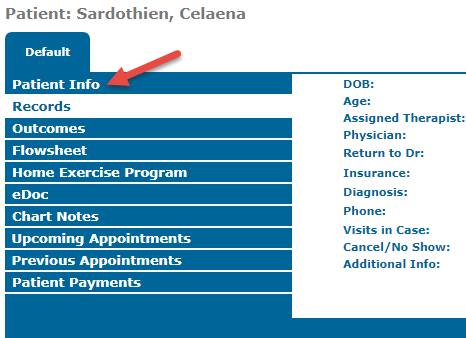
Find the the Cases tab and add the case or Edit the existing case.

Enter the number of visits in the Number of visits this patient has already completed for this case prior to using WebPT (at the bottom of the Case window). Click Ok to save. If this field is not visible please reach out to WebPT Support and have them turn it on for you.
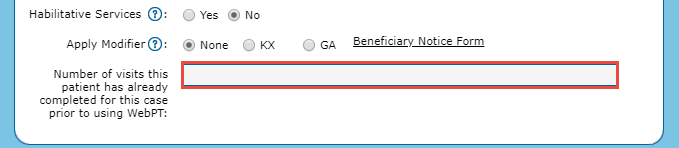
Save the patient.
Add the Medicare Placeholder Evaluation
SOAP 2 | Add a Medicare Placeholder Evaluation
We recommend having your most recent evaluation available for the patient before adding the Medicare Placeholder Evaluation. Whether it is a PDF of the note from another case in the WebPT EMR or a paper copy.
Click on the Click here to document faster button from the primary patient's chart in SOAP 1.0 to open the SOAP 2.0 patient record.

Click Create Initial Evaluation.
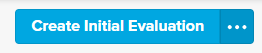
Use the Yes radio button to continue. You can select the checkbox for Do not show this again to dismiss the alert on future case conversions. Click Apply.
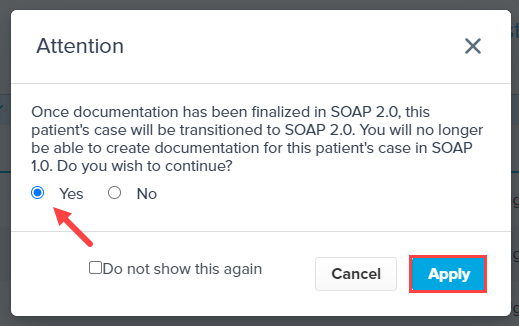
Copy information from the previous evaluation into the appropriate fields. Be sure to include the following required fields:
Date of Visit: This defaults to today’s date.

Subjective: Start of Care. This defaults to the date listed for the Date of Visit field.
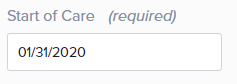
Objective: Standardized Test. Click the Add Standardized Test+ link to select and complete the test.
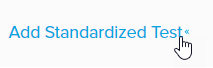
Assessment: Diagnosis. You must include the Medical Diagnoses and Treating Diagnoses. You can use the Copy All Medical Diagnoses to Treating Diagnoses link to speed up the entry.
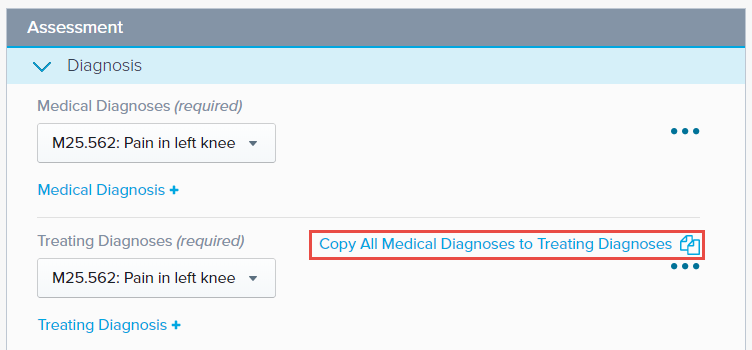
Plan: Planned Treatment and Schedule. Complete the Approach and Duration fields by choosing values from the drop-down.
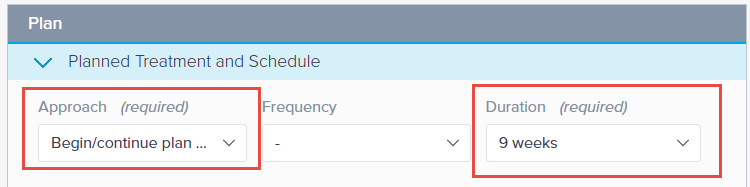
Plan: Plan of Care Dates. Once you select a From date, the To date automatically updates based on the Duration selected above.
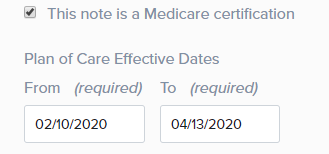
Charge Summary: Select the Do Not Bill checkbox to ensure no charges are billed for this placeholder visit.