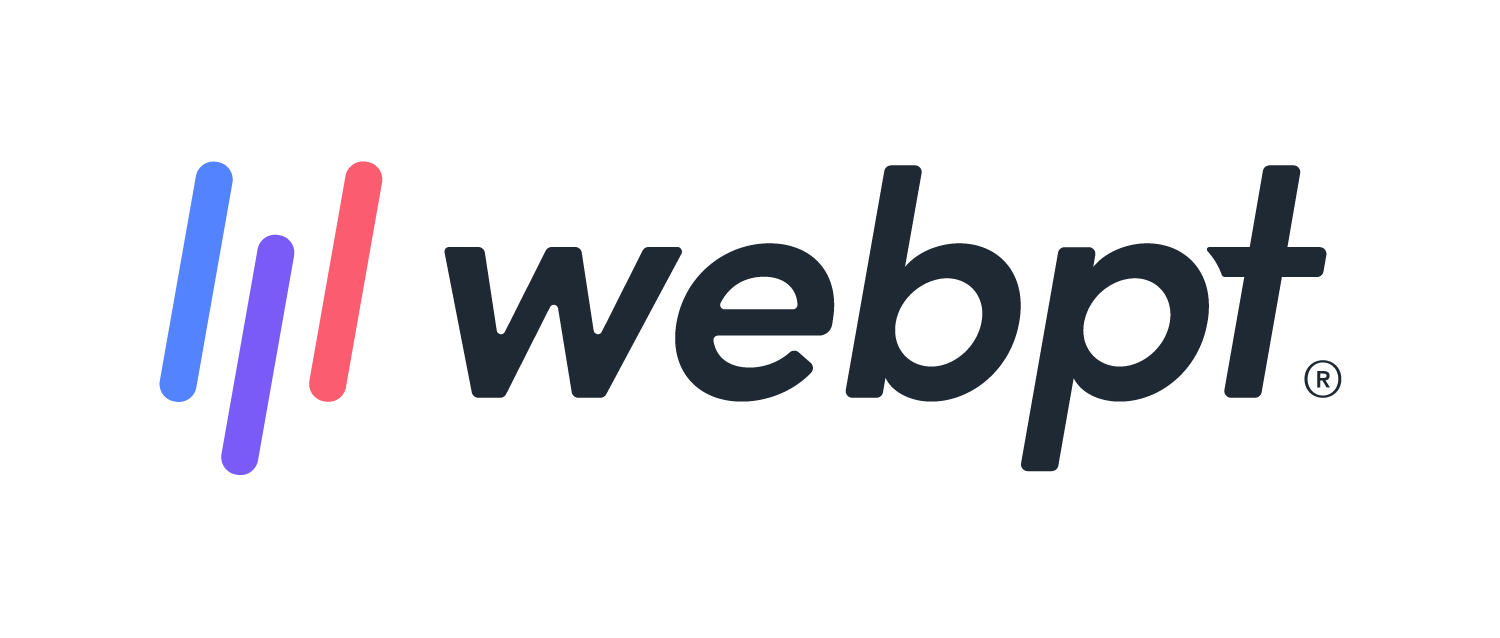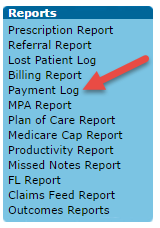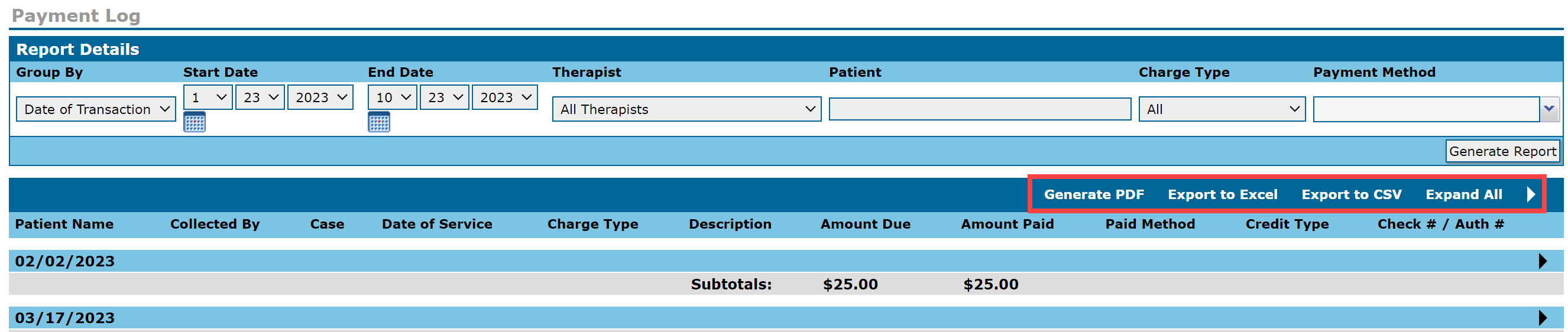- 27 Mar 2024
- 1 Minute to read
- Print
- DarkLight
- PDF
WebPT EMR | Payment Log
- Updated on 27 Mar 2024
- 1 Minute to read
- Print
- DarkLight
- PDF
Overview
The Payment Log displays all patient payment information for the clinic so you do not have to access individual charts to determine amounts paid and the amount due.
- Determine how much money the clinic collected over a specific time period as well as any outstanding balances.
- Create a copay log to track the copays that the clinic has collected as well as those still outstanding (this is helpful for clinics with integrated billing).
- Export the log as a CSV file directly from WebPT to a billing system.
Click the arrow or colorblock below to discover more.
Run the Report
WebPT EMR | Run the Payment Log Report
Click Payment Log in the Reports box.
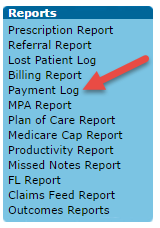
Select Start and End Dates.
Use the Group By drop-down to choose whether you'd like the group by Date of Service or by Date of Transaction.
Payment GroupingAll payments within the selected date range will appear, regardless of how you've grouped them.
For example: If you run the report for 1/17/20 - 1/17/20, all payments with a Date of Service or Date of Transaction of 1/17/20 will appear, but how they will be grouped is determined by the Group By drop-down.
If desired filter by Therapist, Patient, Charge Type, or Payment Method. Leave fields blank to generate all data.
Click Generate Report.

Once you generate the report, you can use the additional report action buttons to Generate PDF, Export to Excel, Export to CSV, or Expand All.
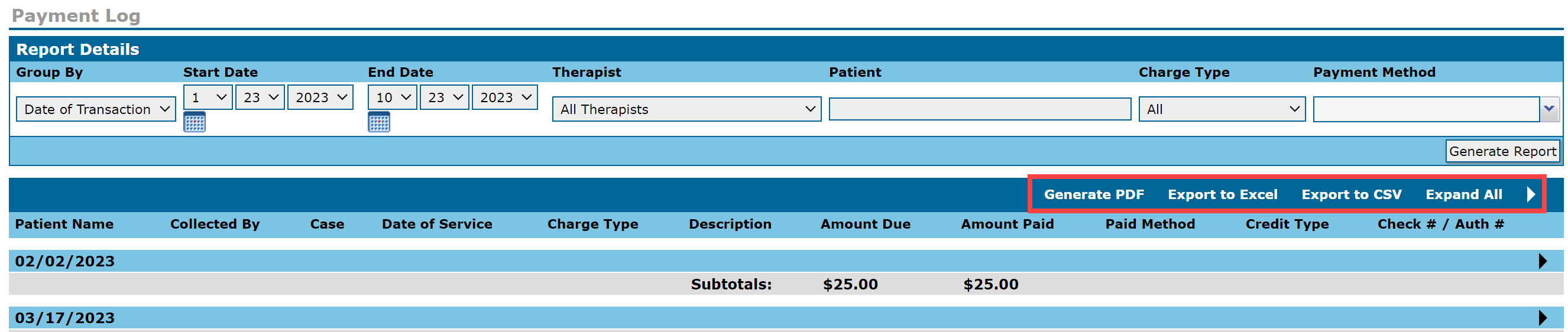
Report Functions
WebPT EMR | Payment Log Report Functions
- Group By: You can group the reports by Date of Service (default) or Date of Transaction.
- Patient: If you’d like to run the Payment Log for a specific patient, type the patient’s name here.
- Charge Type: Options include Copay, Deductible, Coinsurance, Supplies, Wellness, Other, and Internal Payment.
- Payment Method: Options include Cash, Debit Card, Credit Card, HSA, and Check.
- Arrow icons: Click to expand the displayed data.
- Totals: At the bottom of the Payment Log, you’ll see grand totals. These figures include total charges and total payments received as well as a breakdown of how the clinic received those payments. You’ll also see the total outstanding balance that the clinic needs to collect.