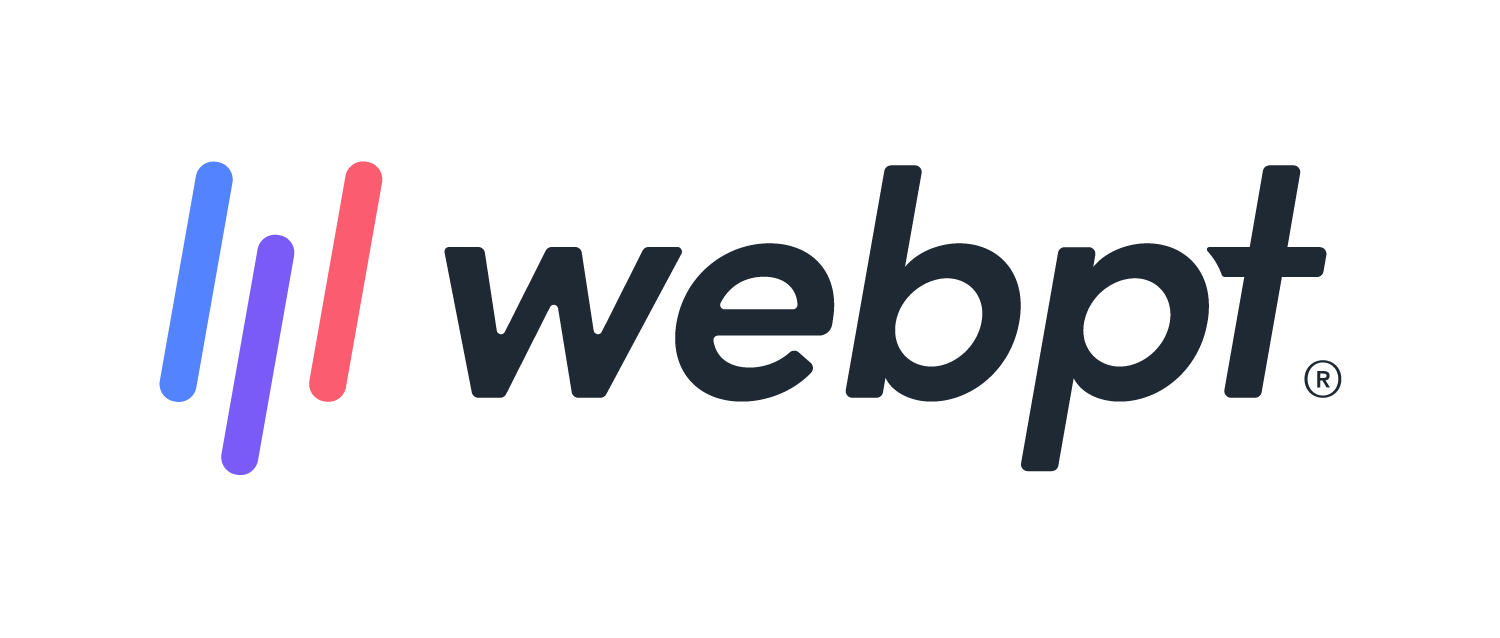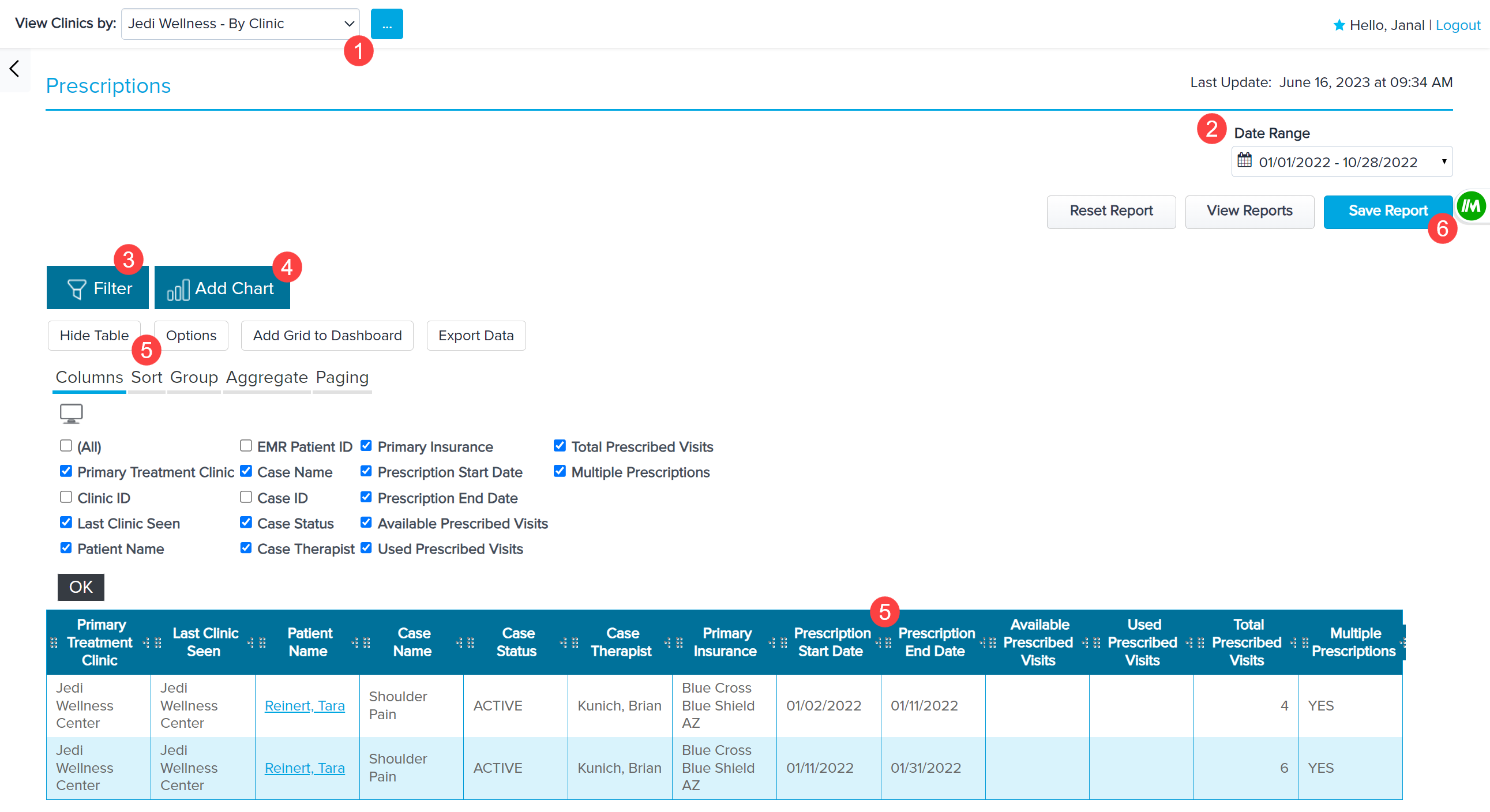- 27 Mar 2024
- 3 Minutes to read
- Print
- DarkLight
- PDF
WebPT Analytics | Prescriptions Report
- Updated on 27 Mar 2024
- 3 Minutes to read
- Print
- DarkLight
- PDF
Overview
The Prescriptions report is an Analysis Grid style report containing SOAP 1.0 and 2.0 data and helps you understand visit use across clinics by providing counts of Available, Used, and Total Prescribed Visits. This report also provides insight into patients with more than one prescription with the start/end dates.
Discover more about Analysis Grid style reports.
The data in this report pulls directly from the prescription as added to the patient’s case.
Click the arrow or colorblock below to discover more.
Report Location
WebPT Analytics | Prescriptions Report Location
You can find this report in the Visits section of Reports in Analytics. If you do not see the listed report, ensure you have the correct Analytics Access permission.

Run and Customize the Report
WebPT Analytcis | Run and Customize the Prescriptions Report
Choose which clinics appear in the report using the View Clinics by: drop-down menu and corresponding (…) menu button.
Select the Date Range.
Add custom Filters to create specific segments of data using any of the column values in the report. Discover more about Filters.
Select Add Chart to visualize the data. Charts can be saved and displayed in your Custom Dashboards. Discover more about Charts.
Use the Column Headers to Sort, Filter, Group, Aggregate, or Format the report output. Discover more about manipulating Analysis Grid reports.
Once you've manipulated the report to your liking, you can save the customizations to your Saved Reports to run later or share it with others in your organization. Discover more about Saving reports.
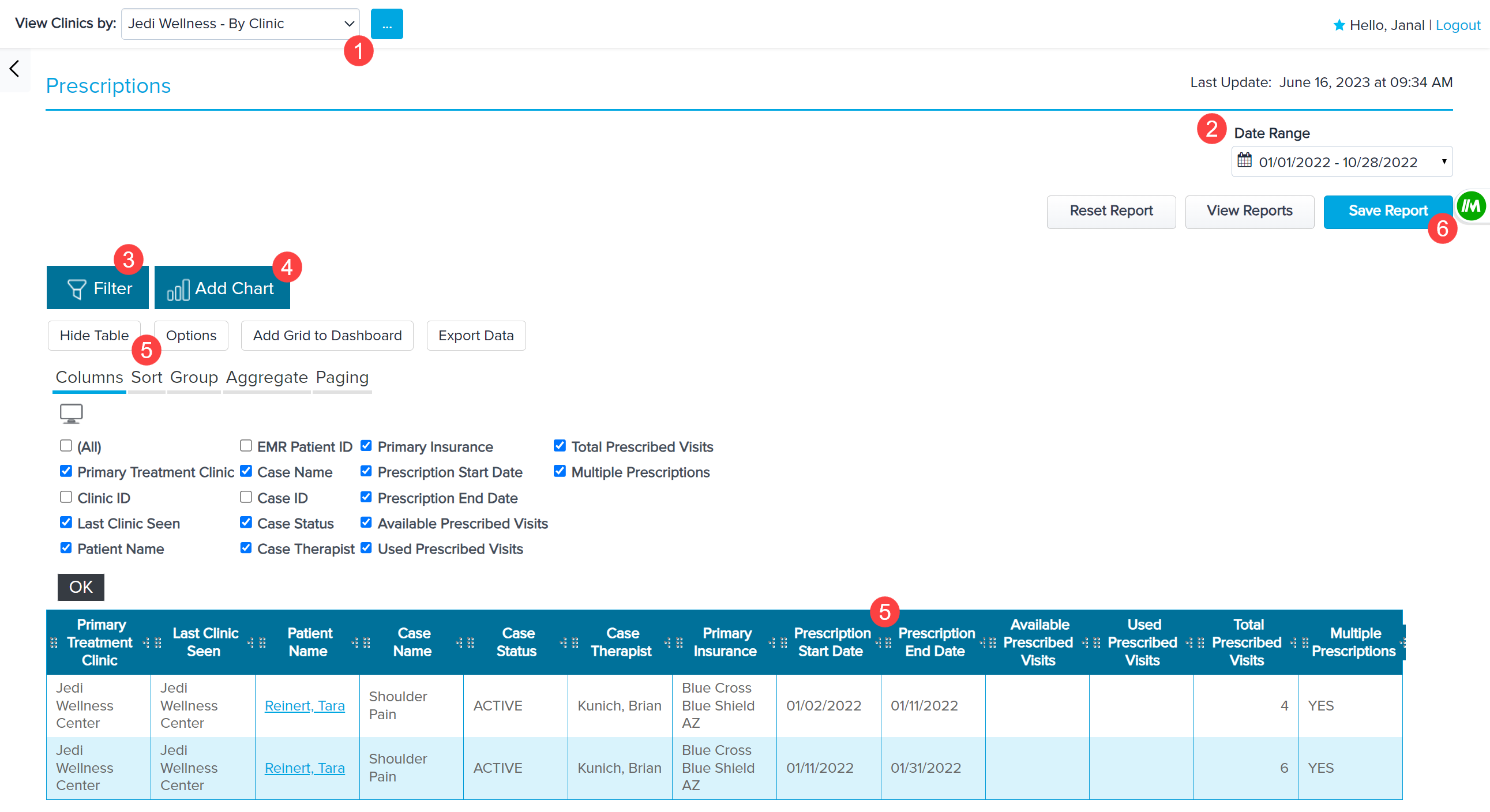
Use the filter below to display all patients with a negative number of Used Prescribed Visits, indicating treatment outside of the prescription.

Column Field Descriptions
WebPT Analytics | Prescriptions Report Column Field Descriptions
| Field Name | Definition | Source |
|---|---|---|
| Primary Treatment Clinic | The clinic designated as the Primary Treatment Clinic within the patient's case. | Primary Treatment Clinic drop-down in the Add/Edit Case window. |
| Clinic ID (Hidden) | Clinic ID Associated with the Primary Treatment Clinic | |
| Last Location Seen | The clinic where the patient's most recent finalized note occurred. | Patient Notes |
| Patient Name | The full name of the patient as it appears on the patient chart. | First Name and Last Name fields in the Patient Info section. |
| EMR Patient ID | The WebPT EMR Patient ID | The ID number found at the end of the URL on the patient chart (WebPT EMR Patient ID). |
| Case Name | The title of the patient's case. | Case Title field in the Add/Edit Case window. |
| Case ID (Hidden) | Case ID Associated with the patient's case. | Patient Case URL when in the when in the patient Case. |
| Case Status | The status of the patient's case in the WebPT EMR. This includes active or discharged cases. | Patient Case |
| Assigned Case Therapist | The therapist assigned to the patient's case. | Assigned Therapist field in the Add/Edit Case window. |
| Primary Insurance | The name of the primary insurance added to the patient's case. | Primary Insurance drop-down in the Add/Edit Case window. |
| Prescription Start Date | The prescription start date entered in the patient's case. | Effective Start date field in the Prescriptions window. |
| Prescription End Date | The prescription end date entered in the patient's case. | Effective End date field in the Prescriptions window. |
| Available Prescribed Visits | The patient's remaining number of prescribed visits. | Calculated Value |
| Used Prescribed Visits | The number of finalized notes within the patient's case that have dates of service falling within the range of the prescription's start and end dates. | Patient Notes |
| Total Prescribed Visits | The total number of prescribed visits, as entered into the Prescription window of the patient's case. | Number of Visits field in the Prescription window. |
| Multiple Prescriptions | A yes/no flag indicating whether there is more than one prescription for the patient's case. | Add/Edit Prescriptions window in the Patient's Case. |