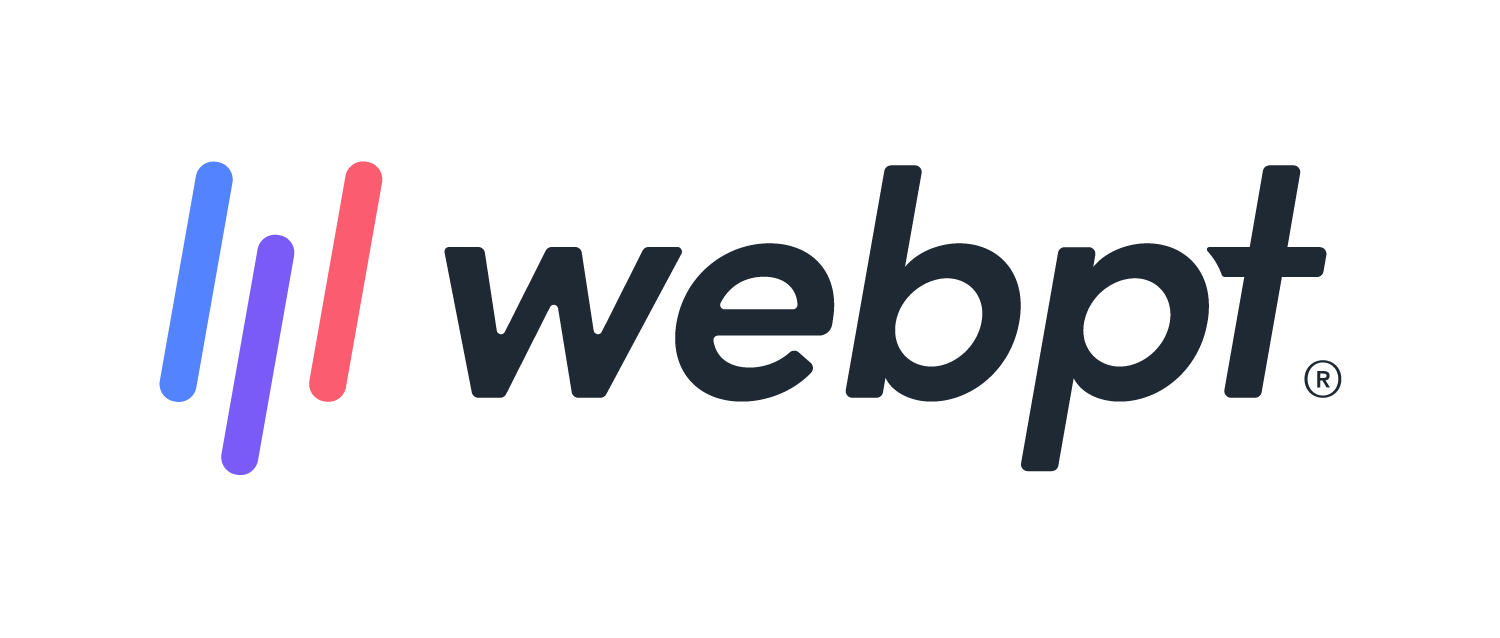- 28 Mar 2024
- 5 Minutes to read
- Print
- DarkLight
- PDF
WebPT Analytics | Patient Case Status
- Updated on 28 Mar 2024
- 5 Minutes to read
- Print
- DarkLight
- PDF
Overview
The Patient Case Status report is an Analysis Grid style report that includes SOAP 1.0 and 2.0 data and provides information about the patient’s case including Primary Insurance details, Referring Physician, and Total Visit count. It also helps you monitor patient progress by providing the Last and Next Appointment information. This report pulls data primarily from the patient case and scheduler. You can use this report to locate your discharged patients for the chosen date range. Discover more about Analysis grid style reports.
- This report pulls information based on the Last Appointment date (the date of the patient's most recent finalized note). Patients whose Last Appointment date is outside of the selected date range will not appear in this report.
- The patient's case will only populate on the report if there is a finalized note with a billable charge. If you want to visualize cases regardless of the patient receiving treatment, please use the Referrals report, as this report contains unconverted referrals (cases where the patient has not received treatment yet).
- If you are documenting in both SOAP 1.0 and 2.0, you will see slightly different naming conventions. For example, Initial Evaluation and Initial Evaluation - Certification are 2.0, while Initial Examination is 1.0. Unhide the Note Source column for additional clarity.
- The case creation date field was initiated 12/11/2021. Therefore, any cases created before that date will have a blank case creation date at this time.
Discover more about Common Uses for the Patient Case Status report.
Click the arrow or colorblock below to discover more.
Report Location
WebPT Analytics | Patient Case Status Location
You can find this report in the Visits section of Reports in Analytics. If you do not see the report listed in this section, ensure that you have the correct Analytics Access permission.

Run or Customize the Report
WebPT Analytics | Run or Customize the Patient Case Status Report
Choose which clinics appear in the report using the View Clinics by: drop-down menu and corresponding (…) menu button.
Select the desired Date Range.
Use the View Data by Case Status drop-down menu to select whether you’d like to view data for Active or Discharged cases.
Add Filters to create specific data segments using any of the column values in the report. Discover more about Filters.
Select Add Chart to visualize the data. Charts can be saved and displayed in your custom Dashboards. Discover more about Charts.
Use the Column Headers to Sort, Filter, Group, Aggregate, or Format the report output.
Once you've manipulated the report to your liking, you can save the customizations to your Saved Reports to run again later or share it with others in your clinic. Discover more about Saving Reports.

Column Field Descriptions
WebPT Analytics | Patient Case Status Column Field Descriptions
| Field Name | Definition | Source |
|---|---|---|
| EMR Patient ID | The WebPT EMR Patient ID. | The ID number found at the end of the URL on the patient chart, WebPT EMR Patient ID. |
| Patient Name | The full name of the patient as it appears on the patient chart. | First Name and Last Name fields in the Patient Info section. |
| Patient Phone Number | Patient's phone number | Patient Info |
| Case Name | The title of the patient's case. This includes active and discharged cases. | Case Title field in the Add/Edit Case window. |
| Case ID (hidden) | The unique ID generated by the WebPT EMR for the patient's case. | Can be seen in the URL on the patient chart. |
| Case Status | The status of the patient's case in the WebPT EMR. This includes active or discharged cases. | Patient Case |
| Case Therapist | The therapist assigned to the patient's case. | Assigned Therapist field in the Add/Edit |
| Primary Diagnosis Code | The primary diagnosis code as identified in the patient’s note. This field can be blank if the Initial Evaluation/Examination is not finalized. | Patient Note |
| Case Creation | The date the case was created in the WebPT EMR. | Patient Case |
| Initial Evaluation | The date the initial evaluation was finalized. | Patient Notes |
| Primary Insurance Type | The insurance type for the primary insurance added to the patient's case. | Type drop-down in the Add/Edit Insurance window. |
| Primary Insurance | The name of the primary insurance added to the patient's case. | Primary Insurance drop-down in the Add/Edit Case window. |
| Total Visits | The total number of finalized notes with dates of service falling within the selected date range. | Patient Notes |
| Scheduled Visits Next 1 Yr | The patient's total number of scheduled appointments for the next 365 days. | Scheduler/Patient Appointments |
| Referring Physician | The full name of the physician who referred the patient, as entered in the patient's case. | Referring Physician field in the Add/Edit Case window. |
| Return to Doctor | The date the physician wants to see the patient again, as entered in the patient's case. | Return to Dr. Date field in the Add/Edit Case window. |
| Last Date of Service | The date of the patient's most recent finalized note. | Patient Notes |
| Last Appointment By | This is the Documenting Therapist for the patient's most recent finalized note. | Patient Notes |
| Last Note Type | The type of note that was finalized. 📝 Note: If you are documenting in both SOAP 1.0 and 2.0, you will see slightly different naming conventions. For example, Initial Evaluation and Initial Evaluation - Certification are 2.0, while Initial Examination is 1.0. Unhide the Note Source column for additional clarity. | Note type selected from the Patient Records page (1.0 or 2.0). |
| Last Appointment Location | The clinic where the patient's most recent finalized note occurred. | Patient Notes |
| Date of Discharge | The date the patient's case was discharged. | Discharge Note |
| Next Scheduled | The date of the patient's next scheduled appointment. | When field in the Add/Edit Appointment Window on the Scheduler. |
| Next Scheduled Calendar | The therapist with whom the patient's next appointment is scheduled. | Schedule field in the Add/Edit Appointment Window on the Scheduler. |
| Next Appointment Type | The appointment type for the patient's next visit, as scheduled in the WebPT EMR. | Type drop-down in the Add/Edit Appointment Window on the Scheduler. |
| Next Location | The clinic where the patient's next appointment will occur. | Scheduler/Patient Appointments |
| Note Source (Hidden) | Displays where the finalized charge was added (SOAP 1.0 or 2.0). Unhide this field using the Columns option under the Gear icon. | Note location |
| Clinic ID (hidden) | Clinic ID associated with the Primary Treatment Clinic the patient's case. |