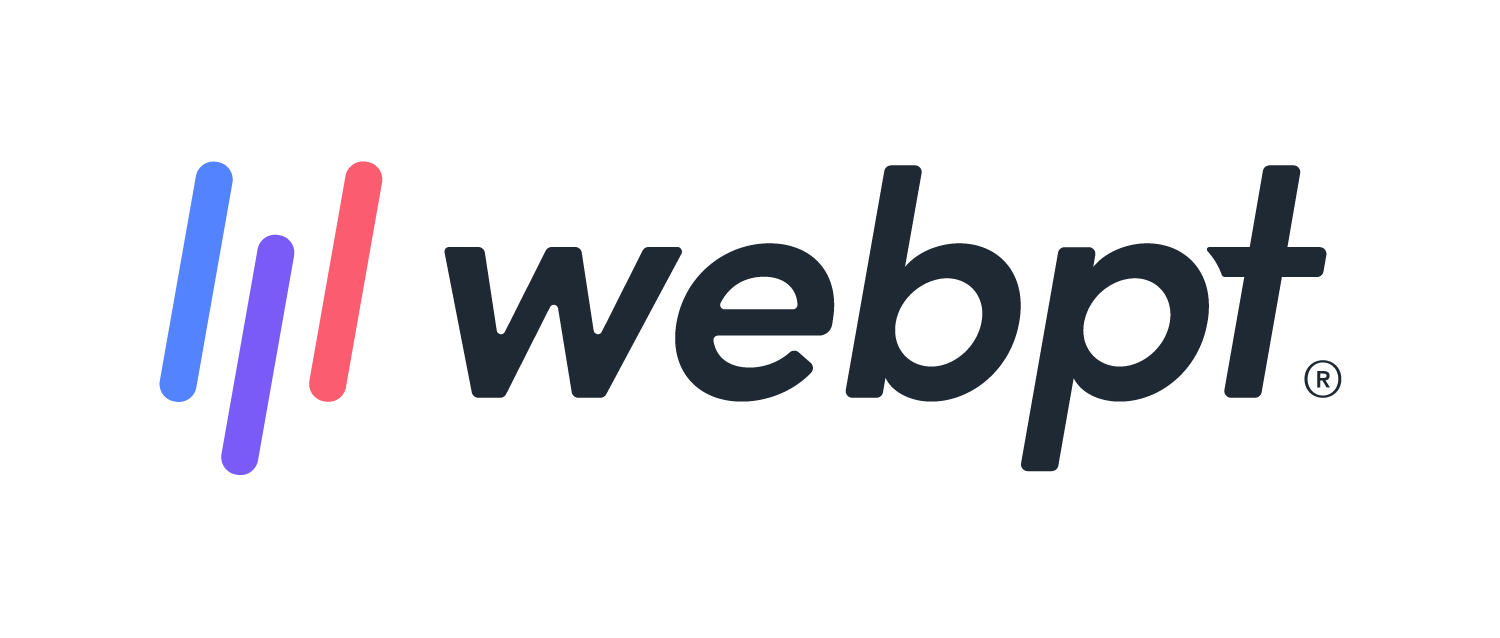- 01 Mar 2024
- 3 Minutes to read
- Print
- DarkLight
- PDF
WebPT Analytics | New Missed and Open Notes
- Updated on 01 Mar 2024
- 3 Minutes to read
- Print
- DarkLight
- PDF
Overview
The NEW Missed Notes report is an Analysis Grid style report that includes SOAP 1.0 and SOAP 2.0 data and displays patients with Open notes or Missed notes for the Date of Service (DOS). Discover more about Analysis Grid style reports.
Open Notes are determined by looking at patients with scheduled appointments, whose notes for the DOS have been started but have not been finalized.
Missed Notes are determined by comparing the patient name and case in the scheduled appointment to the patient name and case in the patient chart and then confirming that there is not a note present for the same DOS as the scheduled appointment. If an appointment is marked No Show or Cancel from the appointment on the Scheduler, the patient will not show in the report.
Click the arrow or colorblock below to discover more.
Report Location
WebPT Analytics | New Missed and Open Notes Report Location
You can find this report in the Notes section of Reports in Analytics. If you do not see the report listed in this section, ensure that you have the correct Analytics Access permission.

Run and Customize the Report
WebPT Analytics | Run and Customize the New Missed and Open Notes Report
You can filter which clinics appear in the report using the View Clinics by: drop-down menu and corresponding (…) menu button.
Select the Date Range.
Add Custom Filters to create specific segments of data using any of the column values in the report.
Select Add Chart to visualize the data. Charts can be saved and displayed in your Custom Dashboards.
Use Column Headers to Sort, Filter, Group, Aggregate, or Format the report output.
Once you've manipulated the report to your liking, you can save the customizations to your Saved Reports to run again later or share it with others in your organization.
Export to Excel or CSV for further manipulation.

Case Mismatch is a commonly seen issue with patients who have multiple cases. This usually occurs when the patient’s appointment was scheduled under one case and the note was completed in another case. This creates a missed note entry, even though the documentation was completed for the date of service (DOS). The Case Mismatch column will show Yes if the program detects there is a note for the Date of Service in a different case.
Column Field Descriptions
WebPT Analytics | New Missed and Open Notes Column Descriptions
| Column | Description | Data Source |
|---|---|---|
| Clinic Name | The clinic where the appointment was scheduled. | Scheduler/Patient Appointments |
| Patient Name | The full name of the patient. | First Name and Last Name fields in the Patient Info section. |
| Case Title | Title of the corresponding case in the patient's appointment. | Patient Case |
| Treating Diagnosis Code | The ICD-10 (or ICD-9) code(s) the therapist has identified as the primary treating diagnosis. This may be the same as the referring diagnosis. Note: If this field is blank, it is likely a note has not been started or the Treating Diagnosis Code has not been entered on the note. | The Treating Diagnosis section on any finalized patient notes. |
| Documenting Therapist | The provider who started the note. If the note was forwarded, this field will default to the provider who forwarded the note. (This ensures that assistant user types are included in Analytics reporting.) If a note has not been started this will show the name of the therapist/therapist's calendar that appears in the patient's appointment. | Patient note or Scheduler/Patient Appointments |
| Case Therapist | The assigned therapist for the corresponding case. | Patient Case |
| Note Type | The type of note that is not finalized. This will be blank if the note has not been started. | Note type selected from the Patient Record Actions drop-down. |
| Date of Service | The date of service listed in the patient's appointment. | Scheduler/Patient Appointments |
| Case Mismatch |
| Scheduler and Patient Case |
| Note Status | The status of the note will indicate Missing or Open | Patient Note |
| EMR Patient ID (Hidden) | The WebPT EMR Patient ID. | The ID number found at the end of the URL on the Patient chart, WebPT EMR Patient ID. 📝 Note: This is different from the patient ID on the Scheduled Visits report. |